
If you have a Samsung Galaxy S9, the magnification can be turned on or off to allow for easier reading of the screen.
This tutorial shows you how to turn magnification on or off with the Samsung Galaxy S9 or S9 Plus.
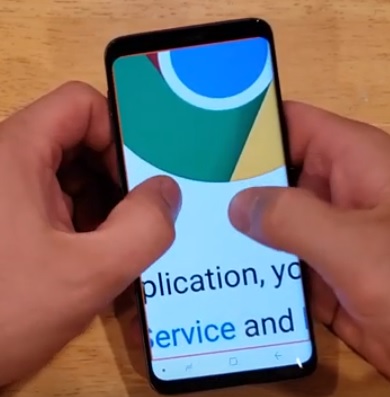
Using the feature makes text easier to read by magnifying the letters and words on the screen.
Once this option is turned on, the screen is taped three times to enable it and use it on demand.
There is also a Magnifier Window option that is similar and in the same location.
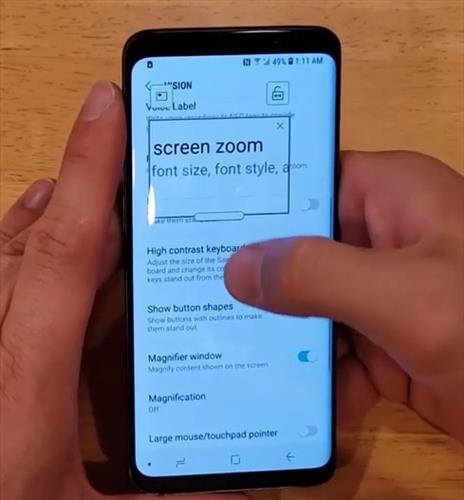
The Magnifier Window option uses a box that can be moved with the text amplified bigger.
How To Turn Magnification On or Off Samsung Galaxy S9
- From the top, pull down and go to Settings.
- From Settings, scroll down until you find the Accessibility option.
- From the accessibility option, click Vision.
- Scroll down, find and select the Magnification.
- After it is enabled, you can select triple-tap the screen to magnify the text.
- For those who completely want it turned off, it is in the same setting. Scroll down, find accessibility and select the magnification option, and swipe to turn it off.
.

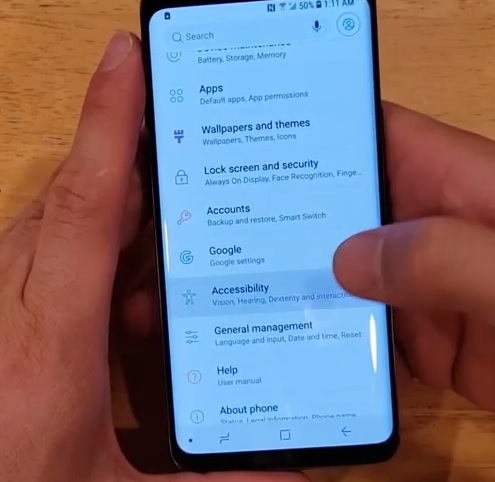
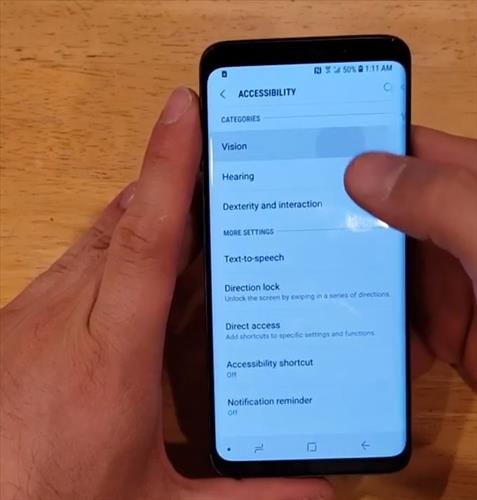
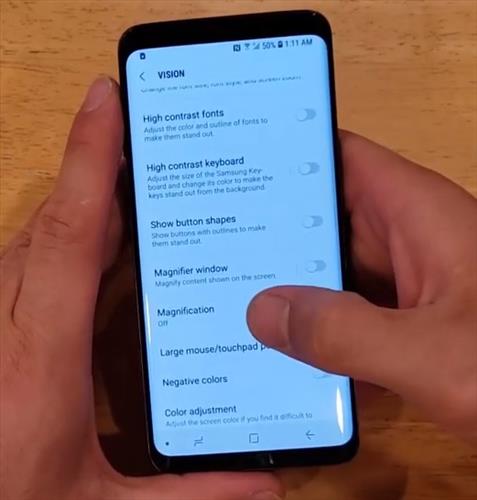
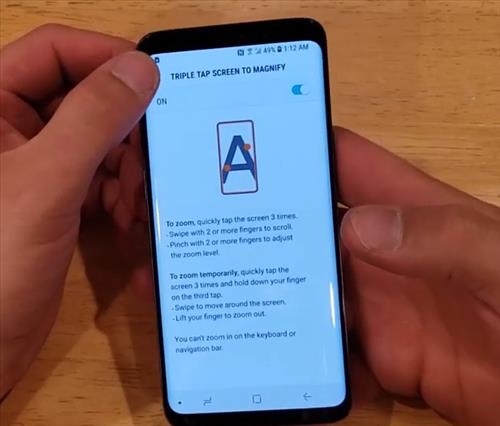
Summary
The magnification option on the Samsung Galaxy S9 is a handy feature that can make the text easier to read.
It is quick and easy to enable and used on a screen by tapping three times once tuned on.
The screen will be enlarged at the location you are reading and can be moved about with the screen and magnified.
This can be a good benefit to someone who is visually impaired, or forgot their reading glasses and needs to read text on the screen with no effort.
Have you used the magnification feature with the Samsung Galaxy S9? Let us know your thoughts below.