
If you don’t like the notification sound your Samsung Galaxy S9 makes, it can be changed to many other built-in sounds.
This tutorial shows you how to change the notification sound on Samsung Galaxy S9 and S9 Plus.
Built-in notification sounds include Silent, Beep Once, Carnival, Charming Bell, Chime, Clue, Coin, contact, Crystal, Daydream, Dew Drops, ding dong, Door Bell, and much more.
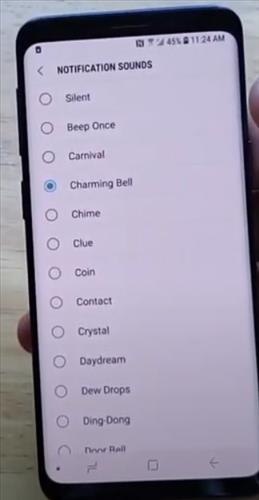
Below are the steps to change the sound, along with screenshots and a video at the bottom of the page if needed.
How To Change Message Notification Sound Samsung Galaxy S9
- Swipe down from the top and select Settings (Gear Icon).
- Scroll down and select the option Sounds and Vibration.
- Scroll down and select notification sounds.
- From here, there is a list of tones and sounds that you can choose from that is best for you.
- Once you find the best sounds that you like, go back to notification sound, and it will show on your S9 Screen has been changed.
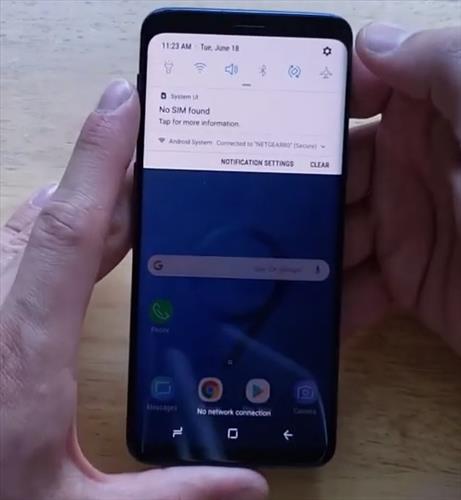
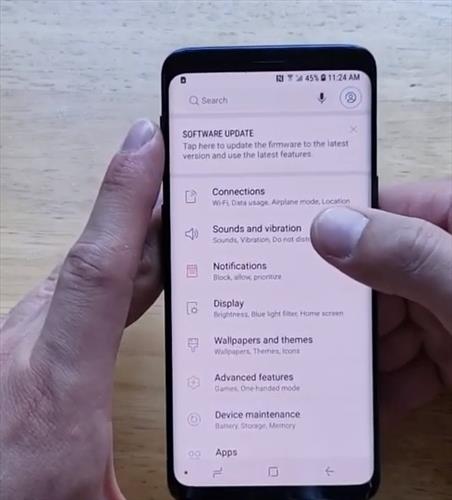
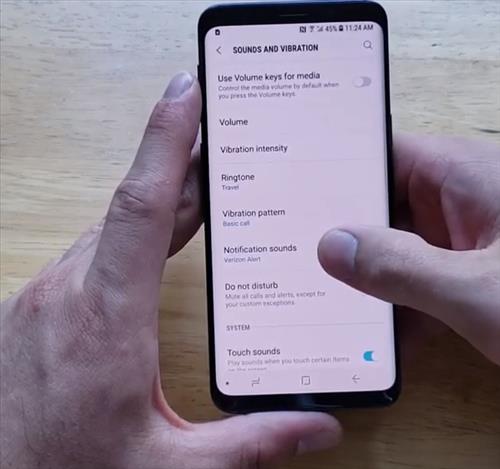
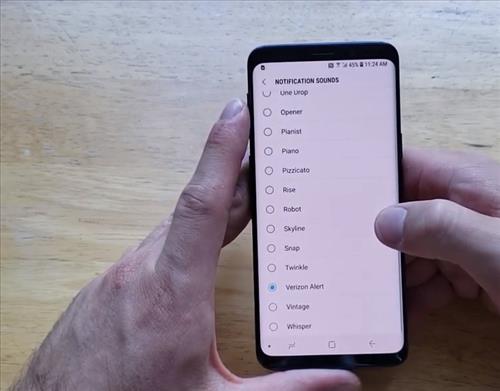
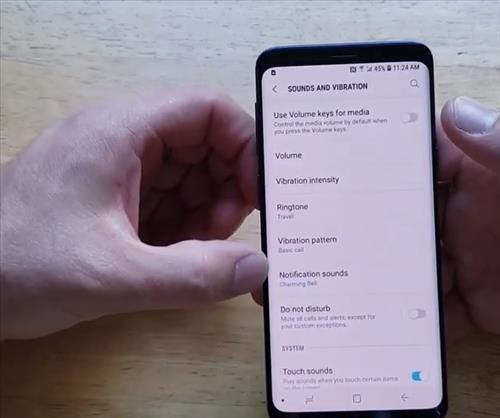
Summary
Changing the notification sound on a Galaxy S9 is quick and easy to do.
The Galaxy S9 has many features and options with changing the sound a notification makes when a contact sends a message of them.
For example, the Dew Drop tone can be used, which will make a rain sound when enabled.
Using different sounds from the default can also help in a busy environment where every phone likely has the default sound set.
When a different tone is used, it makes it easy to tell which is your and which is not.
This can save time so that you don’t have to look at your phone whenever a message sound is heard.
Have you had any issues changing out the sound on the Galaxy S9? Let us know in the comments below.