
Getting a screenshot with the Samsung Galaxy S21 is quick an easy to do.
There are two methods for getting a screenshot by using the buttons or swiping with your hand.
The button method is the most commonly used way to capture the screen but swiping also works just as well.
To use the swipe method it will need to be turned on in Settings.
Below is how to use both methods to see which one works best for you.
A video is at the bottom of the post for a visual walk-through if needed.
Method #1 How To Get a Screenshot with a Samsung Galaxy S21 (Using Buttons)
- Be on the screen you want to save.
- Press and Hold Volume Down and Power Key briefly (1 second)
- The screen will flash for a moment capturing the screen.
- Go to Settings and scroll down click where it says Advanced Features
- Click on Motion and Gestures
- Enable the options Palm Swipe Capture
- Go back to the main screen and swipe your palm over the screen you want to capture
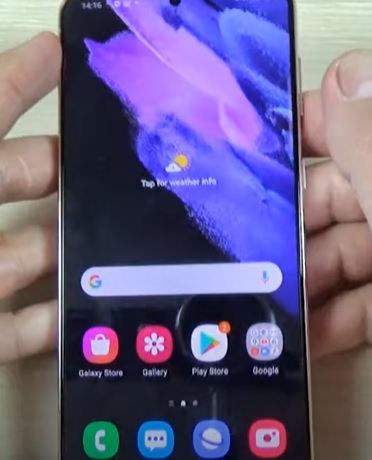


Method #2 How To Get a Screenshot with a Samsung Galaxy S21 (Palm Swipe)
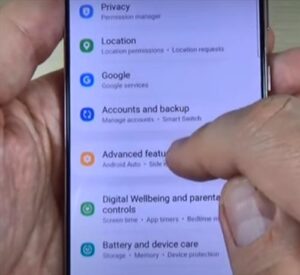
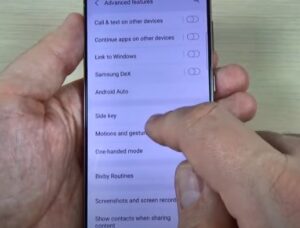
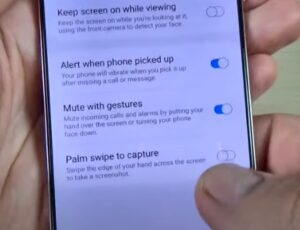

Summary
It is simple to capture the screen on a Samsung Galaxy S21 by using the power and volume down button.
You can also use the swipe method; just be sure it is turned on within Settings–> Advanced Options.
After saving the screenshot you will be able to edit, share, and delete captured screen.
With the steps above, you will learn how To screenshot the Samsung Galaxy S21 by using one or the other method.