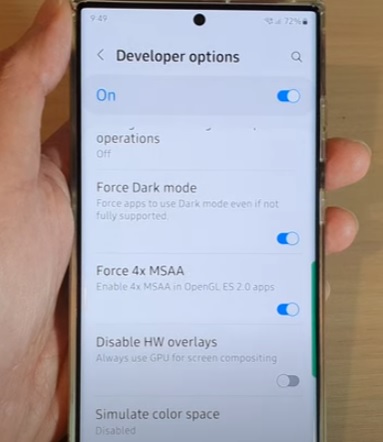
Many new Android smartphones, such as the Galaxy S22, have a feature called 4x MSAA which can boost gaming performance.
This includes the Samsung Galaxy S22 Plus and Ultra.
4x MSAA will force the use multisample anti-aliasing in OpenGL 2.0 on compatible apps.
This can dramatically improve the performance of the smartphone, but the battery will drain faster when it is used.
What is the Galaxy S22 4x MSAA Option?
MSAA (Multisample Anti-Aliasing) is an Android developer option that can help gaming performance.
Enabling MSAA manipulates the pixels on the Galaxy S22 screen in a that can have a positive performance boost.
This gives a boost o any game or app that uses 4x multisample anti-aliasing in OpenGL ES 2.0.
The downside is it uses more power, and it increases the drain on the battery.
If you need to maintain long battery life, it is not suggested to enable MSAA.
To enable 4x MSAA, developer options must first be turned on.
It is easy to enable the developer options by tapping on the build number seven times.
Below are the steps to first enable the developer and then turn on the 4x MSAA option.
How To Enable Developer Options Galaxy S22
- Go to Settings (Gear Icon).
- Scroll down and select About Phone.
- Click Software Information.
- Tap on Build Number 7 Times.
- A message will display Developer Mod Has Been Turned On.
- Go back to the main settings page and below About Phone will be Developer Options.
- Swipe down from the top of the screen and click Settings (Gear Icon).
- Select Developer options.
- Find and select Force 4x MSAA.
- Swipe the bar to enable it and turn it on.
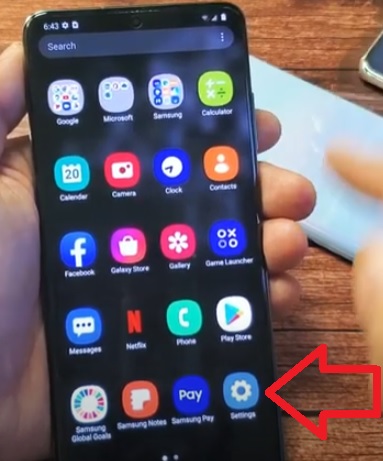
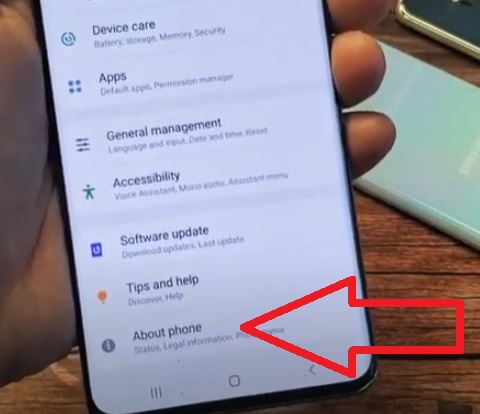
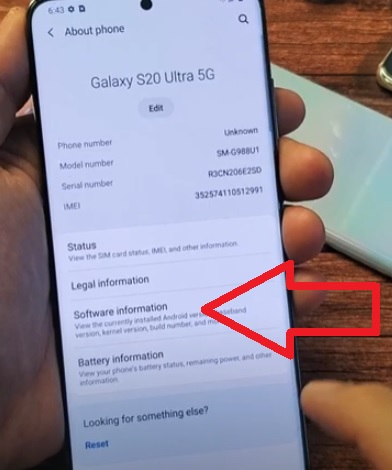
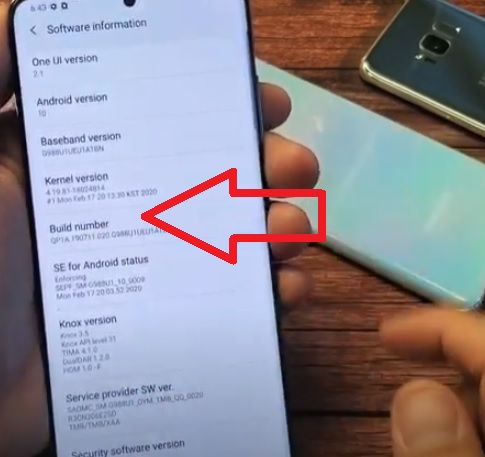
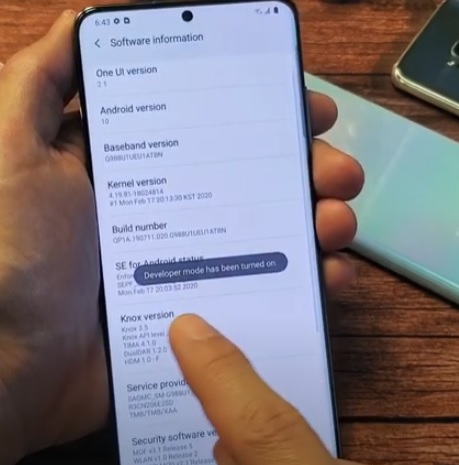
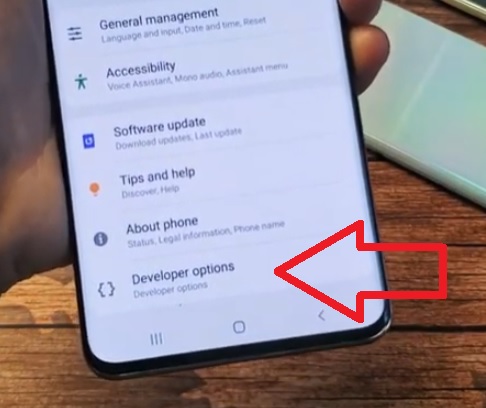
How To Enable Galaxy S22 4x MSAA Option
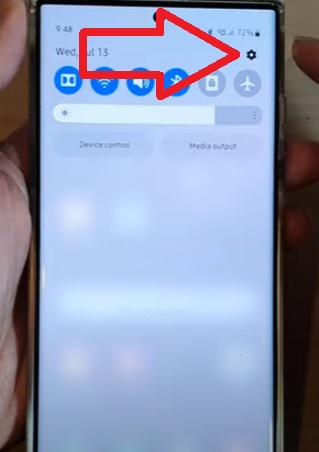
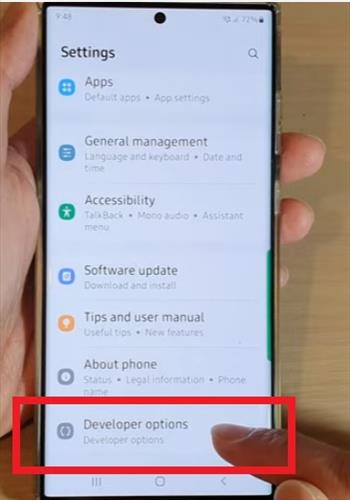
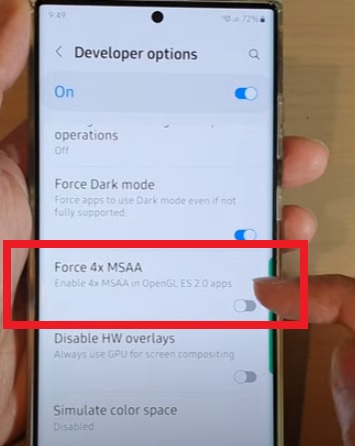
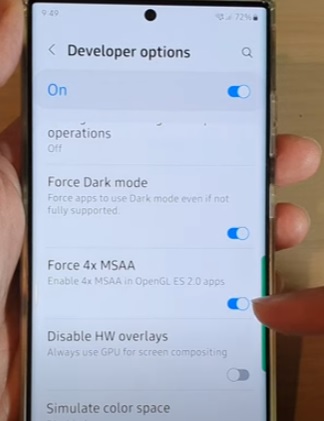
Summary
The Samsung Galaxy S22 is a great Android smartphone with many options and features.
One such feature is the ability to enable the 4x MSAA option.
The 4x MSAA option can help to boost the performance of the smartphone when a game is being played.
It will use more power to use and will drain the battery faster than it would normally drain.
Many users prefer the trade-off of better performance for battery life.
Have you used the 4x MSAA option when playing a game? Let us know your thoughts below.