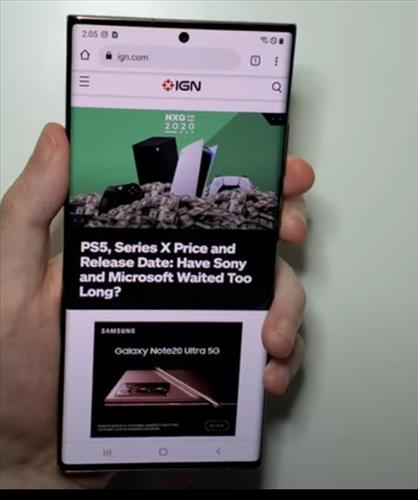
Getting a screen capture with the Samsung Galaxy Note 20 is quick and easy to do.
It is simple to capture the screen on a Samsung Galaxy Note 20 using one of the two methods.
There are two methods for capturing a screenshot on the Galaxy Note 20 using the buttons or swiping with your hand.
Both methods work well and is more of preference as to which one to use.
After saving the screenshot you will be able to edit, share and more with the captured screen.
With the steps below you will learn how to screenshot the Samsung Galaxy Note 20.
A video is at the bottom of the post for a visual walk-through if needed.
How To Screenshot The Samsung Galaxy Note 20 Using the Buttons
- Be on the screen you want to save.
- Then press the Volume Down and Power keys for few seconds.
- The screen will flash for a moment capturing the screen.
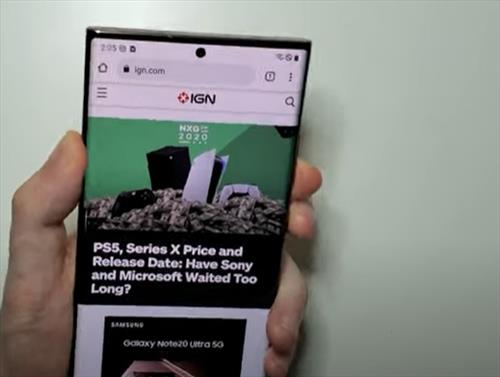
How To Screenshot The Samsung Galaxy Note 20 Swipe Methods
- Be on the screen you want to save.
- Swipe with the edge of your palm from the left side of the screen to the right.
- The screen will flash for a moment capturing the screen.

Summary
Getting a screenshot with the Samsung Galaxy Note 20 is quick and easy to do.
The main method is to use the volume and power buttons which is common with Samsung smartphones.
While the button method is very common, swiping with your hand is very easy to do and also works very well.
Some users need a bit of practice to get the swipe right and to work, but after a few try’s it is usually no problem.
Weather can sometimes affect how well the touch screen works with the swiping method, but most will have no issues.
If there is an issue using the buttons may be a better option.
Which method do you prefer? Let us know in the comments below.