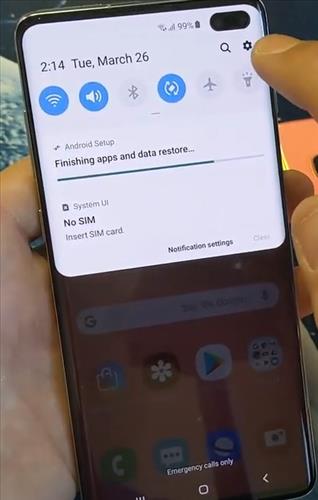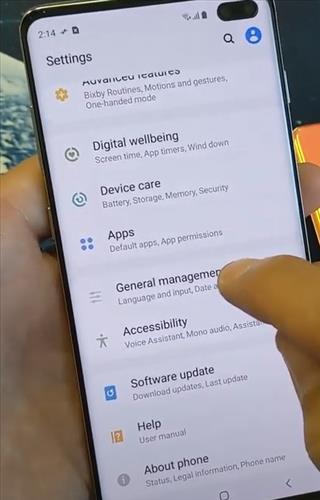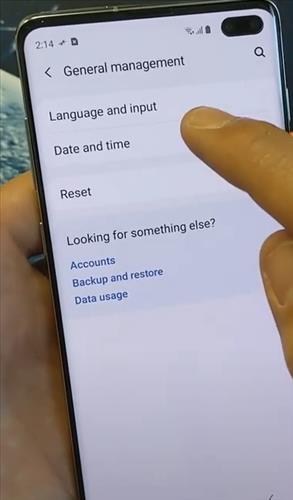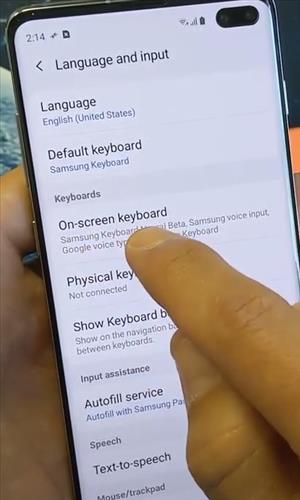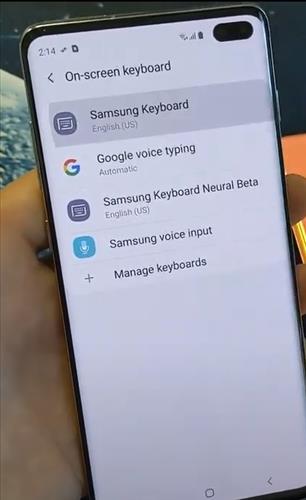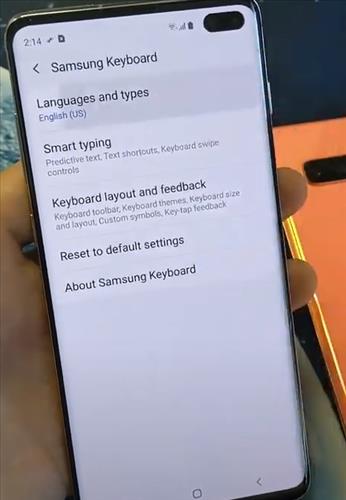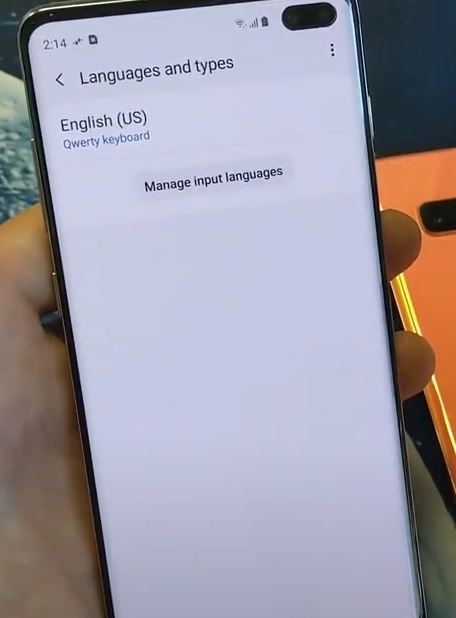With the steps below you will learn how to to switch or add more languages to a Galaxy S10.
Switching languages is easy to do by changing the default language to a new one in settings.
Below are the steps to use for languages using a Galaxy S10. There is also a video at the bottom of the post with the steps if needed.
Pictures are also included below in-case you are stuck and dont understand how to get out.
How To Switch Languages for the On-Screen Keyboard Galaxy S10
- From the top pull down and go to Settings.
- From Settings click on the General Management Option.
- From General Management click on Language and input .
- After you click on Language and input options click On-screen keyboard.
- Click where it says Samsung Keyboard.
- Then click the options Languages and Types
- Click Manage input languages.
- There is several languages you want to choose from and can add multiple languages to the keyboard. You can use this option anywhere the keyboard is used such as notes, email, text, apps and more.
.