
The Samsung Note 8 is a great Android smartphone with a screen that rotates.
The screen rotation makes it easier to read a text and helps to take better pictures and videos.
In this tutorial, we will show you how to lock and unlock your screen orientation on your Android Note 8, so you can rotate the screen.
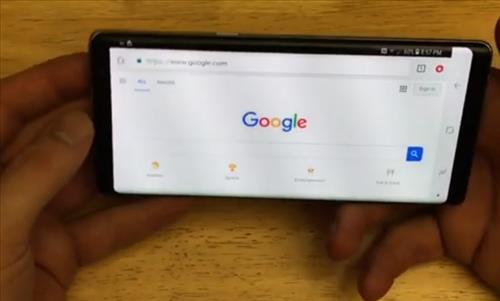
The mode can be set to be vertical or horizontal, depending on what is needed.
This will turn the screen rotation on and off on a Samsung Galaxy Note 8 Android smartphone.
How To Rotate the Screen on a Samsung Note 8 Android Smartphone
- Slide down from the top of the screen.
- Slide down to the features where you can see the WiFi Volume, Bluetooth, screen rotation, airplane mode, and flashlight.
- Select where it says Portrait on the screen and select it.
- To check the screen auto-rotation on/off, open your Google browser and turn your android phone both sideways.
- Turning it both ways will show if screen rotation is on or off on a Samsung Galaxy Note 8.
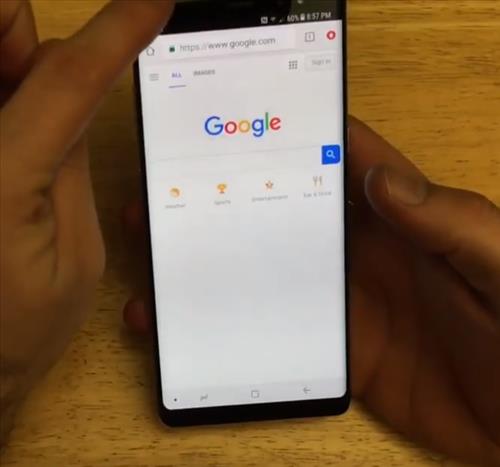
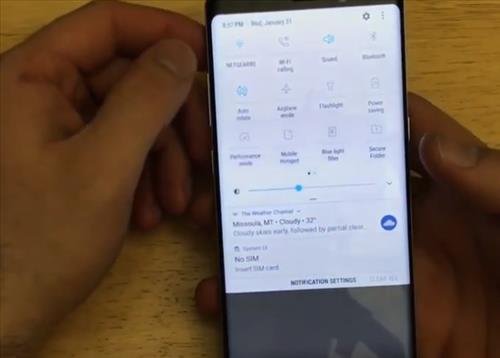
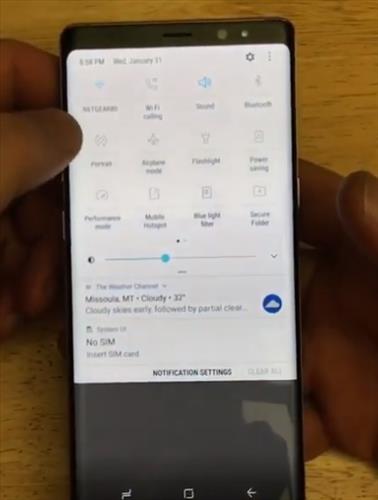
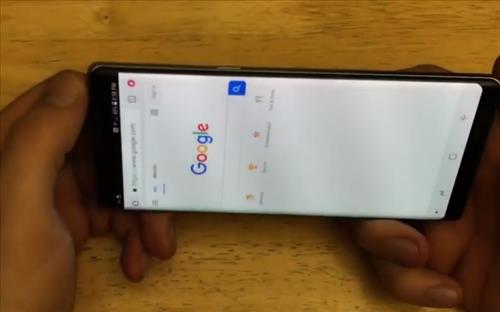
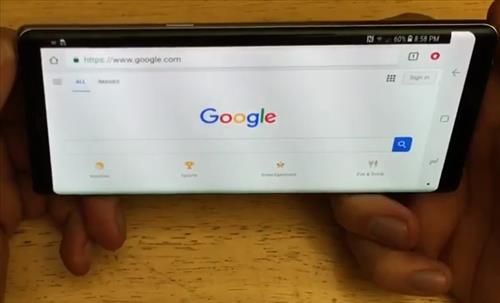
Summary
The Samsung Note 8 screen can be set to rotate sideways or up.
It can also automatically flip back and forth as the phone is moved about.
To set the option, pull down from the top of the screen and select the portrait feature.
When it is selected, it will flip between modes. When it is turned off, the screen will be locked in a vertical position.
This is a very handy option and is used often when taking pictures since they can be wider and fit better in a frame.
The same can also be done when taking videos, as the frame can be much wiser when horizontal than vertical.
Have you had any issues when rotating the Samsung Note 8 screen? Let us know in the comments below.