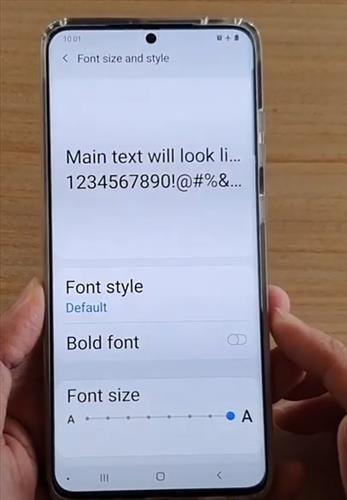
The Samsung Galaxy S20 is a great smartphone with many options and features; that can be customized by the user.
One such option is the ability to change the font size to too small or large based on the user’s preference.
Increasing the font size can be handy in many scenarios where the text is hard to read.
For example, a person with poor vision can increase the font size for the text to be more readable.
The steps below will show how to increase or decrease the font size for a Galaxy S20 or S20 Plus.
How To Increase or Decrease Font Size Galaxy S20 or S20 Plus
- Swipe down on the screen, and at the top right, click on Settings (Gear Icon).
- Scroll down to Accessibility and click it.
- Select Visibility enhancements.
- Select Font size and style.
- After you click on the font size and style option, you can change the font size by simply dragging the bar all the way to the left to make the text smaller. If you drag to the right, it will make the text go larger, so it depends on what size is suitable for you.
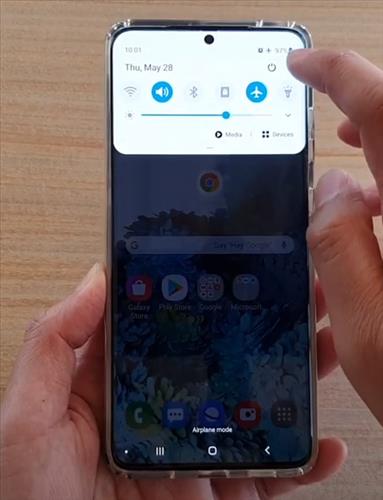
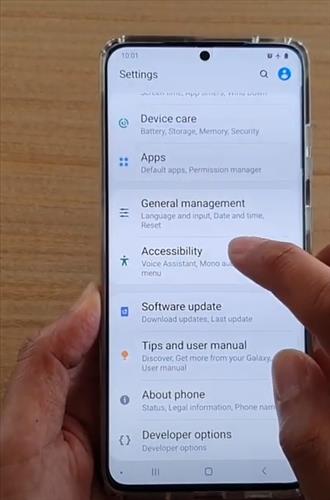
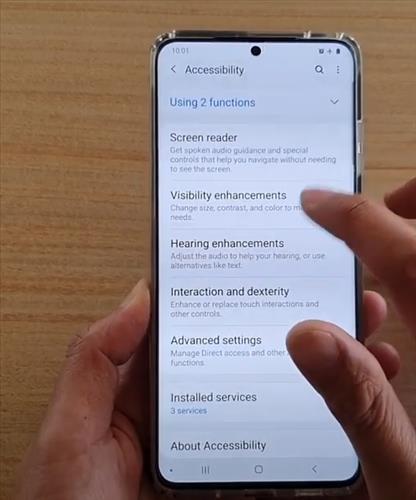
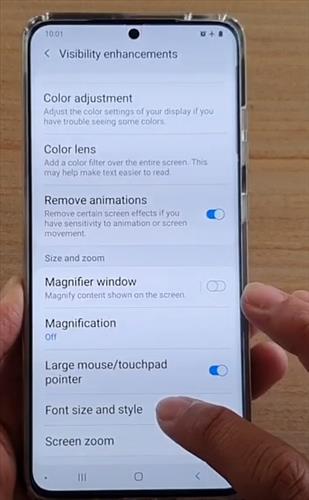
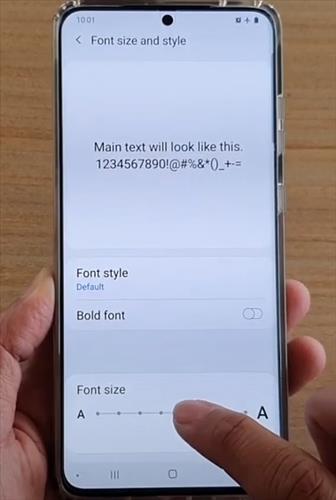
Summary
Changing the font size on a Samsung Galaxy S20 is quick and easy to do in a few steps.
Changing the font size is commonly done to make the text on the screen easier to read.
Keep in mind each app may or may not use the phone’s font size and have its own internal option to change it.
For example, Samsung Notes has its own internal settings to make the text larger or smaller based on preferences.
Have you had any issues or problems when trying to change the font size with a Galaxy S20? Let us know the issues below, and we will try to help.