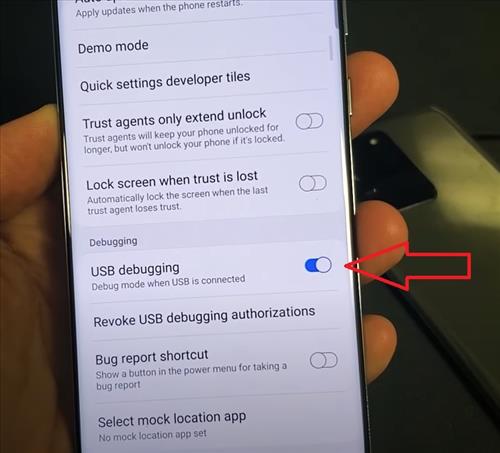
USB Debugging is intended for development purposes and is sometimes used to copy data between a computer and a smartphone.
Android devices have a secret menu for developers, within settings, that allow for this connection to be made.
Below is a guide below to learn how to unlock Developer options and enable USB Debugging for a Galaxy S20.
How to Enable USB Debugging in Developer Options Galaxy S20
- Go to Settings (Gear Icon)
- Scroll down and select About Phone
- Click Software Information
- Tap on Build Number 7 Times
- A message will display Developer Mod Has Been Turned On
- Go back to the main settings page and below About Phone will be Developer Options.
- Make sure the Developer options is turned on, then scroll down find the USB Debugging option to turn on or off.
- It will prompted, click OK to confirm.
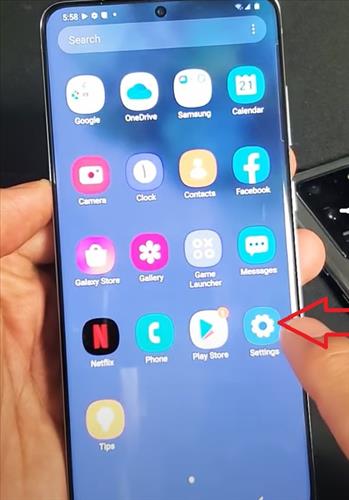

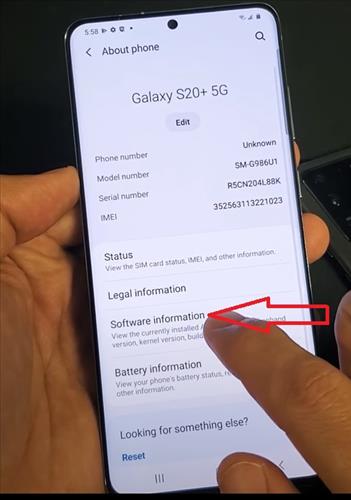
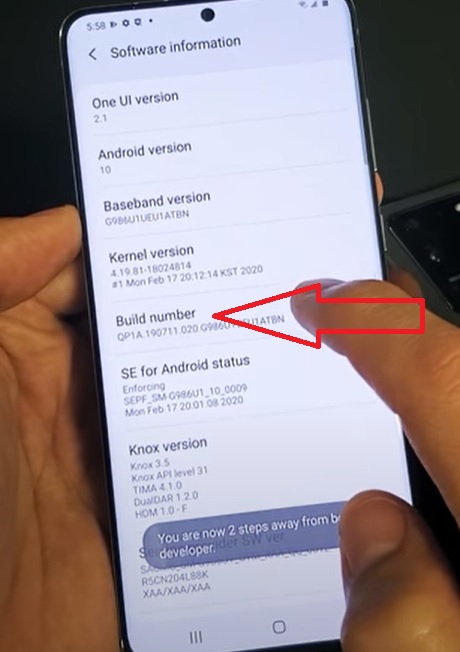
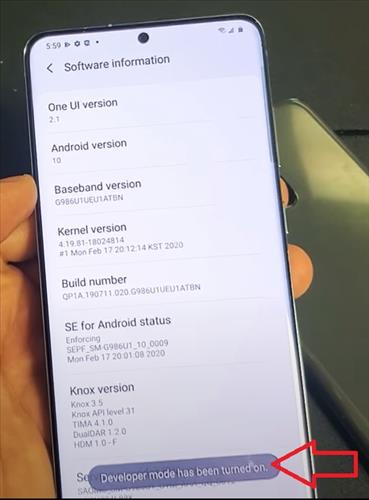
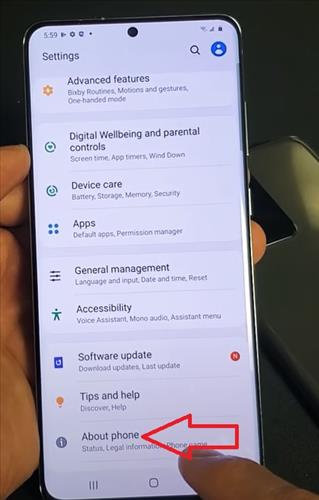
.
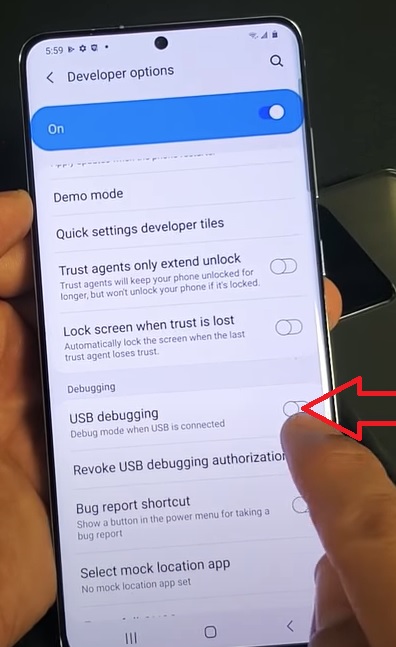
.
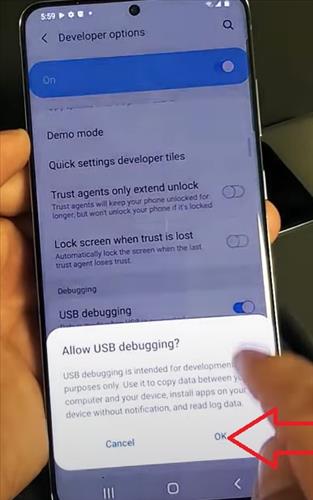
Summary
USB Debugging allows for many advanced options and settings that a user can use for development purposes.
Developers use it to so they can copy Apps/APKs to their Android devices to test and interact with it.
For example, a new Build can be created in Android Studio and when it is time to test it USB Debugging can be used to copy to a smartphone for testing.
Side-loading is also an option but much more time consuming and not as user friendly.
A user can also send the root instructions to an Android device which allows modification of the Android device without any physical contact.
Installing a ROM would can also be done.
Do you use USB Debugging? Let us know your thoughts below.