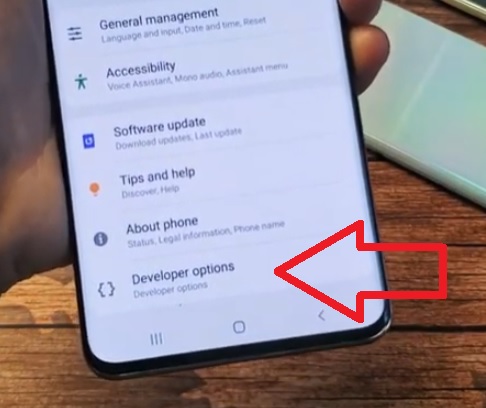
It is quick and easy to do if you need to turn on Developer Options with a Samsung Galaxy S20, S20 Plus, S20 Ultra.
The Build number inside the phone’s settings needs to be taped seven times to enable Developer Options.
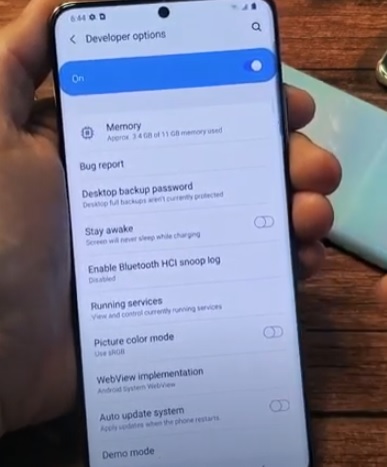
Once enabled, Developer Options will be an option below About Phone in settings with many features to enable or be disabled.
Settings include Bug Report, Desktop Backup Password, Stay Awake, Enable Bluetooth HCI snoop log, Running services, Picture Color Mode, Web-view Implementation, Auto Update System, Demo Mode, and more.
These advanced options are usually hidden since they can cause the phone to act strangely in some scenarios.
With that said, they can also have a beneficial outcome for the user with the desired output.
Below is a step-by-step instruction to enable developer options with the Samsung Galaxy S20 and pictures.
How To Enable Developer Options Galaxy S20
- Go to Settings (Gear Icon).
- Scroll down and select About Phone.
- Click Software Information.
- Tap on Build Number 7 Times.
- A message will display Developer Mod Has Been Turned On.
- Go back to the main settings page and below About Phone will be Developer Options.
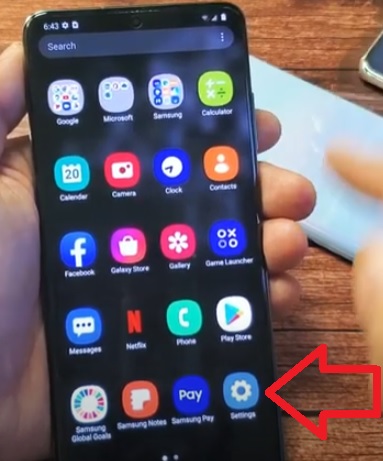
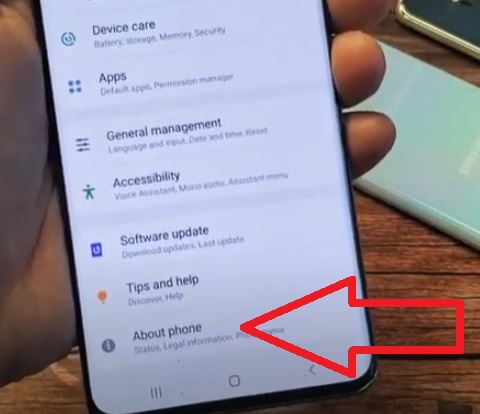
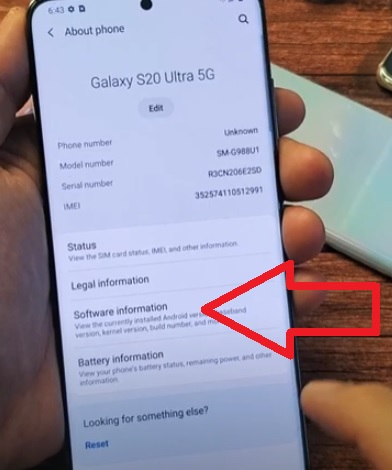
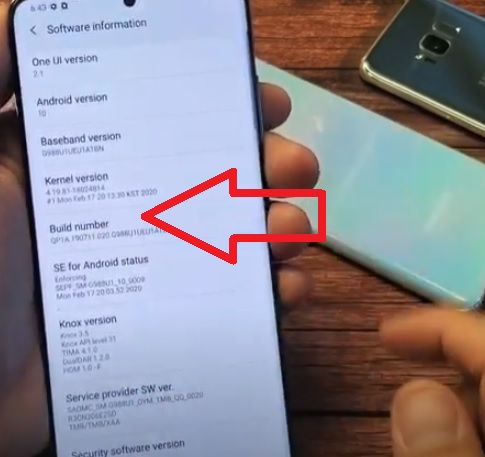
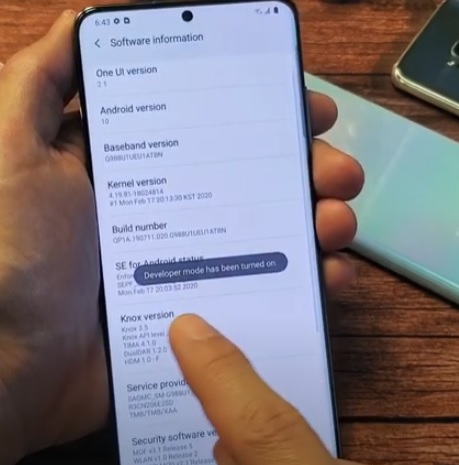
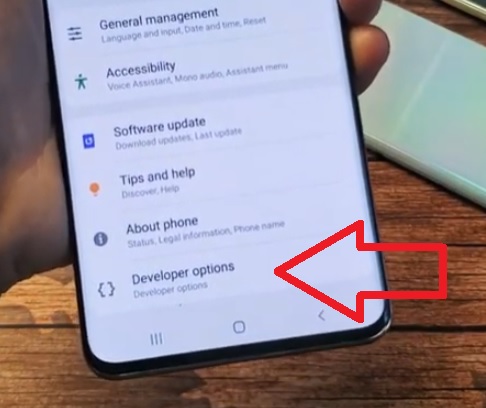
Summary
The Samsung Galaxy S20 is a great Android smartphone with many options and features.
One such hidden feature is the Developer Options which can be turned on for many advanced options.
To enable the hidden feature, the Build number setting needs to be taped seven times which will enable it.
Once enabled, it will be located in settings under the About Phone option.
It has many advanced settings that can be turned on, such as Absolute Bluetooth volume, Bug Report, Stay Awake, and much more.
Have you had any issues enabling Developer Options with the Galaxy S20? Let us know in the comments below.