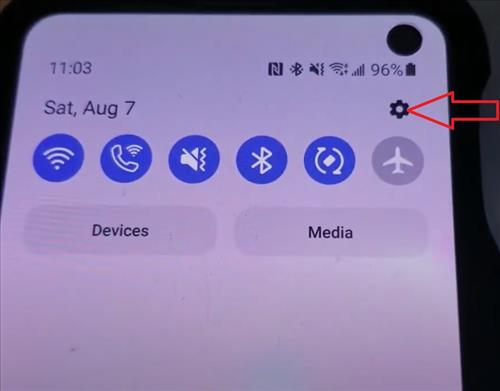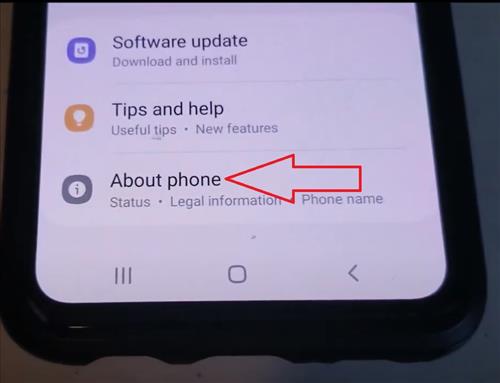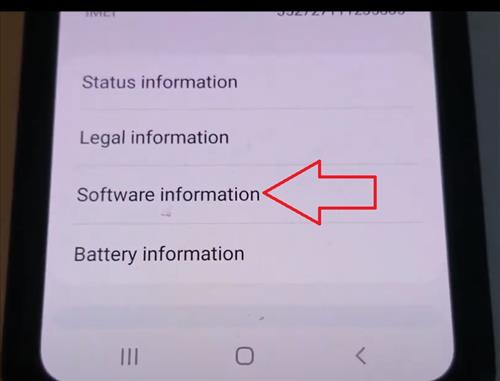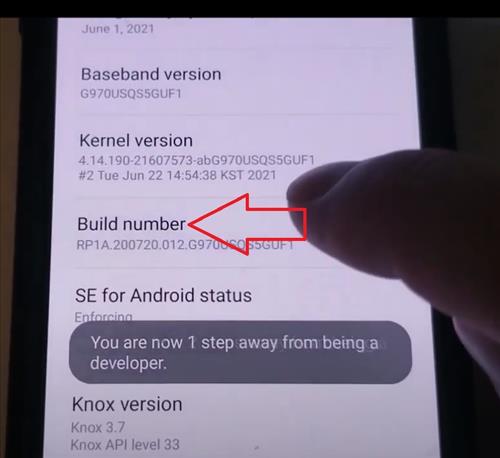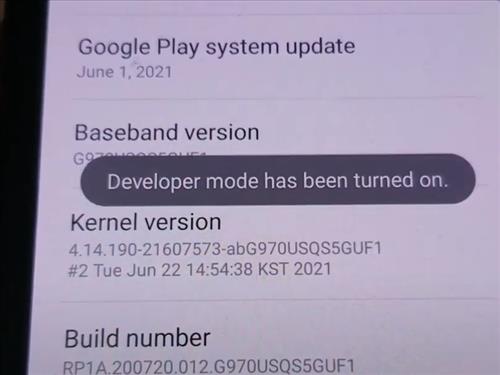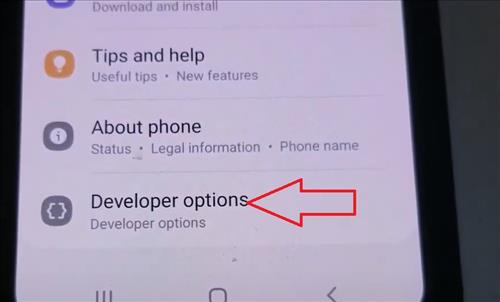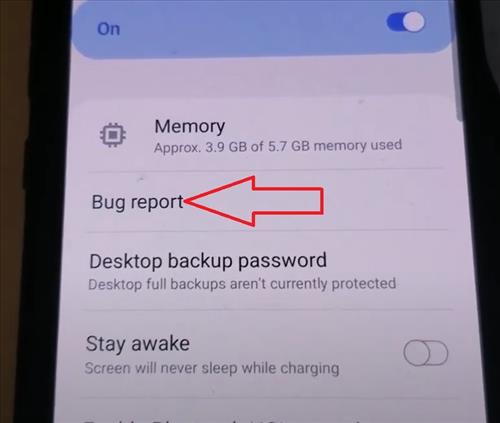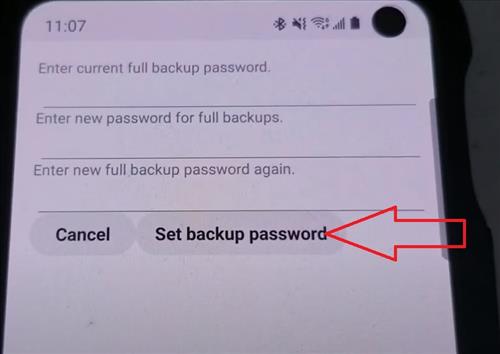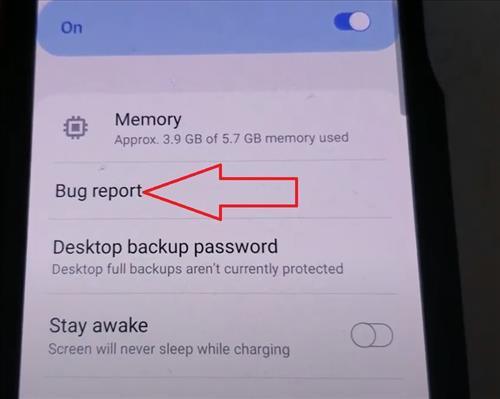
Enabling the Bug Report option on a Samsung Galaxy S10 is quick and easy to do.
To enable it, the hidden feature, “Developer Options,” needs to be turned on first.
Developer Options can be enabled by tapping on About Phone seven times. The full steps are below.
What is Bug Report Option on the Samsung Galaxy S10?
Bug Report is a way to capture and read bugs and diagnostic information by developers.
Using ADB developer tools and bug report helps with app development and maintenance.
To take a bug report, you must have Developer options enabled on your device so you can access the take bug report option.
Wait for some time until the bug report is collected. It takes around 3 to 4 minutes to collect the Bug Report.
Below is a step-by-step how-to Enable Bug Report in Developer Options Galaxy S10 with a video at the bottom of the page if needed.
How To Enable Bug Report in Developer Options Galaxy S10
- Go to Settings, swipe down from the top of the Galaxy S10 and click on it.
- Scroll down and select About Phone
- Click Software Information
- Tap on Build Number 7 Times
- A message will display Developer Mode Has Been Turned On
- Go back to the main settings page and below About Phone will be Developer Options.
- Make sure the Developer options is turned on, then scroll down find the Desktop Backup Password and then click on it.
- Select the type of bug report you want and tap Report. After a moment, you will get a notification that the bug report is ready.