
If you have a Samsung Galaxy S22 and want to delete the call history, it is quick and easy to do.
This includes the Samsung Galaxy S22, S22 Plus, and S22 Ultra.
The call record off callers will be gone, including the name and contact number.
This option does not delete the contact number, only the record, and history of the call.
Below are the steps to erase the call history on a Galaxy S22 Android smartphone.
How to Delete Recent Call Logs History Galaxy S22
- Open the Phone App.
- At the bottom of the screen, select Recents.
- Select the calls you want to delete. (There is an All option that will automatically select all the call history.)
- Click the Delete button, and the calls will be deleted.
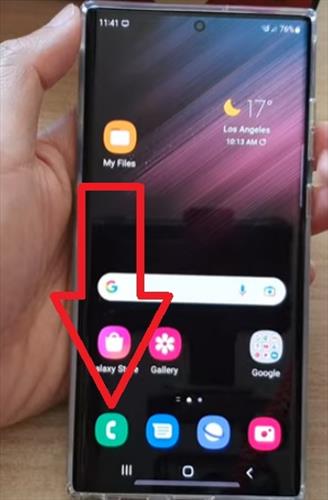
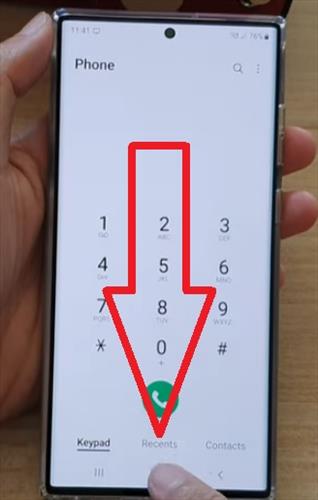
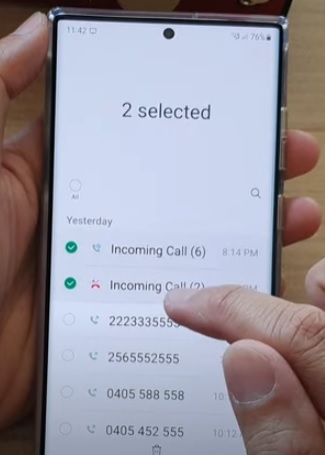
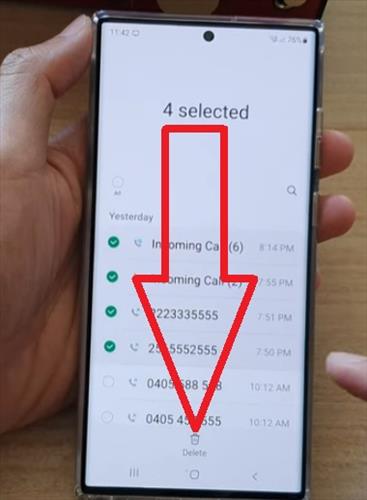
Summary
The Samsung Galaxy S22 is a great Android smartphone with many options and features.
One such feature is the Phone App which also has many built-in options.
For example, it will record and keep the call history of a user. This can be helpful in some scenarios and unhelpful in others.
One example is if a user who has a significant other may find a call log an issue.
To not have any issues, the call log can be deleted and erased.
This can be done by a single caller or the whole history of the call log.
To erase the call history, open the phone dialer app and select the recents option at the bottom of the screen.
An individual call can be selected and deleted, or all the call history can be deleted.
To delete all the total logs, select the all button at the top left of the log.
Have you had any issues trying to delete the recent call log history with a Samsung Galaxy S22? Let us know your thoughts below.