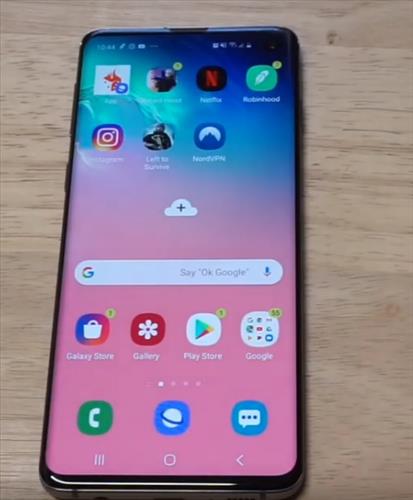
If the theme is changed on a Samsung Galaxy S10 smartphone and does not work for the user, it is quick and easy to restore back to the default theme.
The default theme is the original theme the phone came with when new.
This guide will you how to restore the default theme on a Samsung Galaxy S10.
If you have the wrong wallpaper or theme loaded, below are the steps to change it back to the original one that came with the phone when new.
How To Restore Default Theme Samsung Galaxy S10
- From your Samsung Galaxy S10, go to Settings and click it. (Gear Icon)
- From Settings, click where it says Wallpaper and Theme.
- Select Theme Option.
- From the top of your screen, Pull down the menu.
- After you select the menu, select the default theme.
- It will pop up with the message. Some apps may close, and unsaved data may be lost. Click where it says Apply.
- The phone will now be on the default theme.
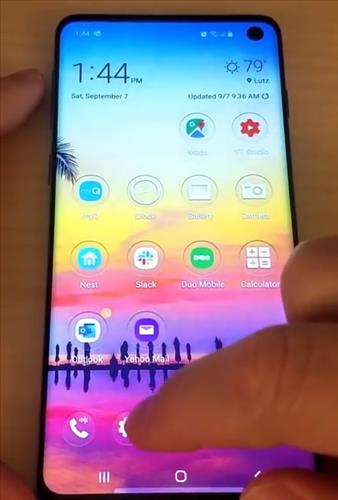
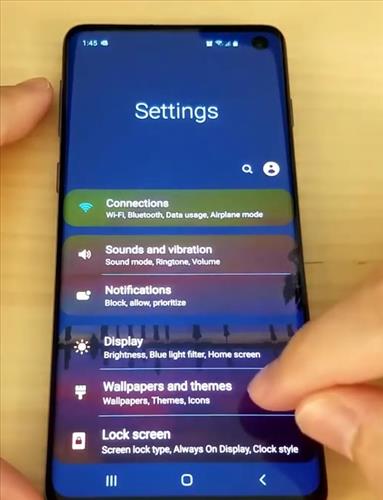
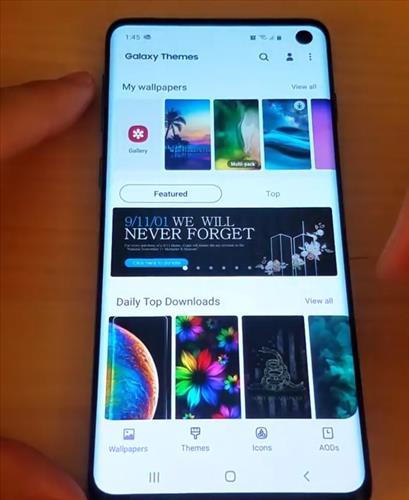
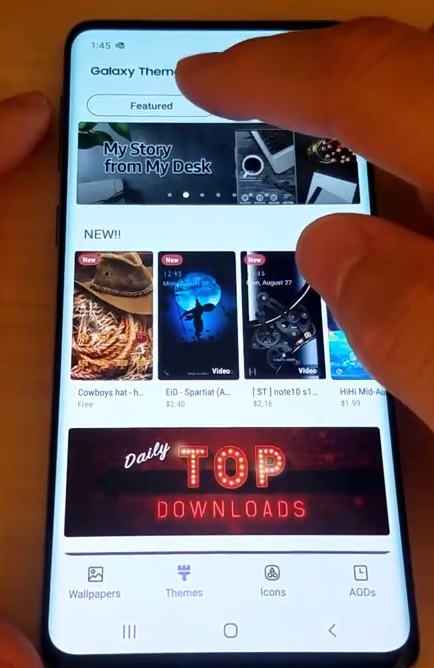
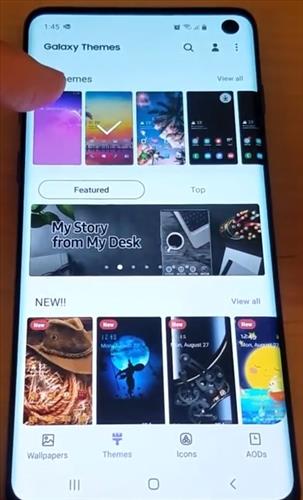
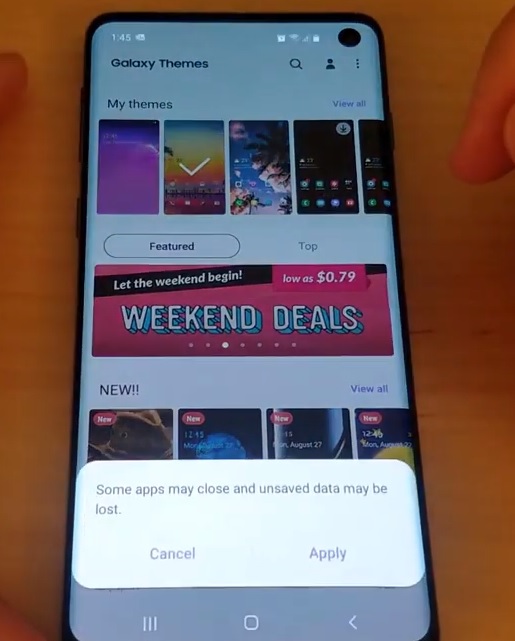
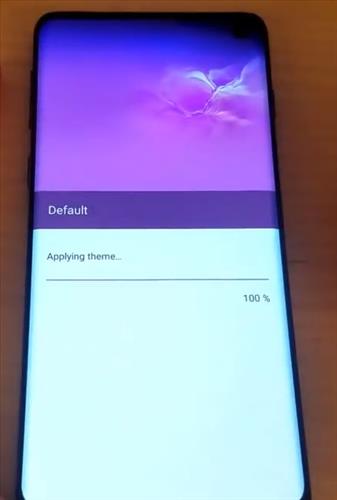
Summary
The Samsung Galaxy S10 is a great Android smartphone that allows for the layout to be changed.
This includes the theme, which is a quick way to make a layout fit a users preferences.
Sometimes the theme does not work and needs to be changed back to the default, which is easy to do in a few steps.
The wallpaper and theme options are located inside of the settings.
There are multiple themes that can be chosen, including the default one.
Other themes can be tested, and if it does not work or look good can be changed back to default.
Have you had any issues or problems when changing a theme to default when using a Galaxy S10? Let us know the issue or problem below.
Thanks a lot
I just changed my theme from default, but when I wanted to put the default back it wasn’t an option anywhere. Other themes are, but the one I had not. Sad, because I liked that one much better.
The above steps should work to enable the default them again.