
Installing a Micro-SD Card into a Samsung Galaxy S10 is an easy task with a few steps.
A small pin is required to open a small tray along with a Micro-SD Card to install.
The hardest part of install the SD-Card is handling the small Micro SD-Card and tray it is inserted into.
Be sure to take your time since small components can be hard to work with for some.
Micro-SD Card Location in a Samsung Galaxy S10
The SIM Card and SD-Card are located in a tray that is inserted at the top of the Galaxy S10.

The SIM Card and SD-Card are located on the same tray.

Both are clearly marked and can only fit into its own slot.
A key will be needed which is a small pin.

How To Install a Micro-SD Card In a Samsung Galaxy S10
- Locate the Pinhole on the top of the phone.
- Insert the Key into the small Pinhole and push in.
- Push in until the tray pops out.
- Remove the tray.
- Place the SD-Card into the tray along with the SIM card.
- Once inserted properly insert the tray back into the Galaxy S10.





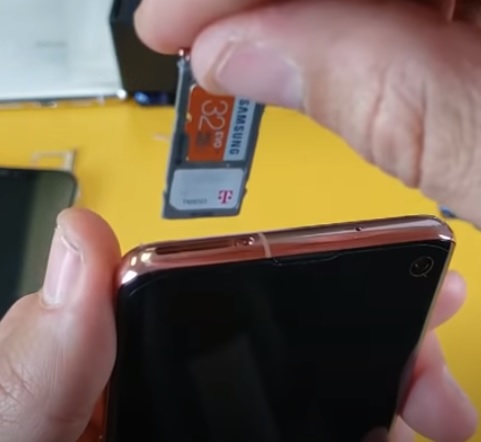
How to Check if the Micro-SD Card Installed Correctly Samsung Galaxy S10
- Go to Settings
- Device Care
- Storage
- The SD-Card will be listed at the bottom.
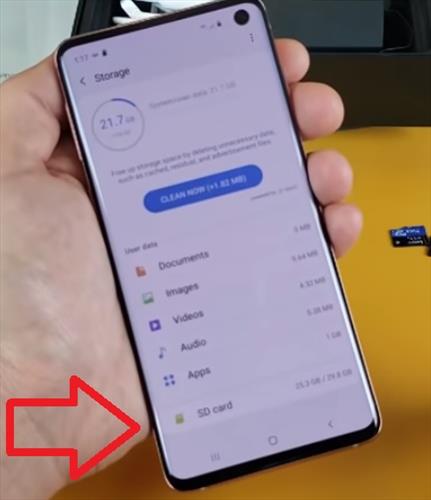
What is the Largest Micro-SD Card for the Samsung Galaxy S10?
[table id=11 /]
The Galaxy S10 can take up to 512GB Micro-SD Card.
A smaller capacity Micro-SD Card can also be used.
How Do You Put a Micro-SD Card in a Samsung Galaxy S10?
The top of the Galaxy S10 has a tray that contains both the SIM Card and SD-Card.
The tray is opened with a small Pin and the SD-Card inserted.