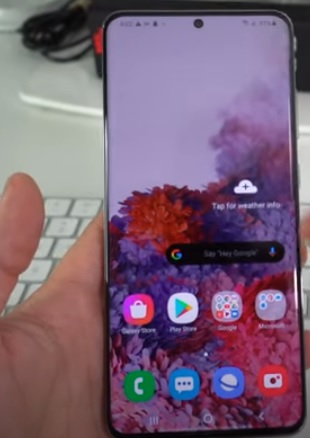
Factory resetting a Samsung Galaxy S20 is usually done before giving it away or selling it, but can also be done to clear out all the old data.
A hard factory reset can also be done when the password is lost to gain access to the phone again.
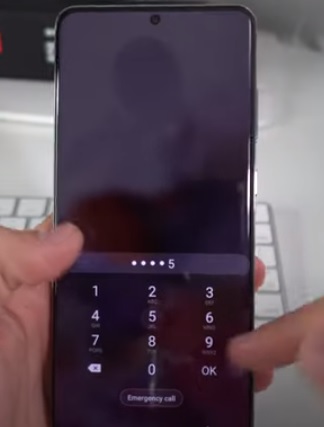
Keep in mind when a factory reset is done all information will be lost and the phone will be in the same state as when it was new.
There are two methods for resetting the Samsung Galaxy S20 from the settings for a soft reset or a hard reset using a button combination.
Below are the steps along with screenshots for both methods.
How To Factory Reset a Samsung Galaxy S20 from Settings
- Go to Settings
- Click General Management
- Click Reset
- Click Factory Reset
- A warning will come up scroll down and click Reset
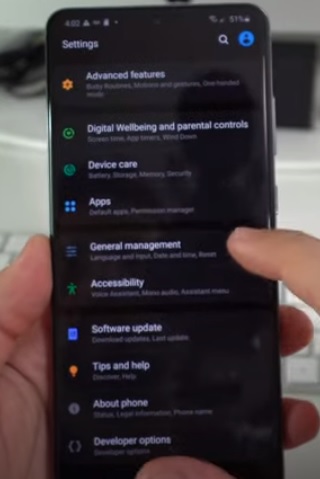
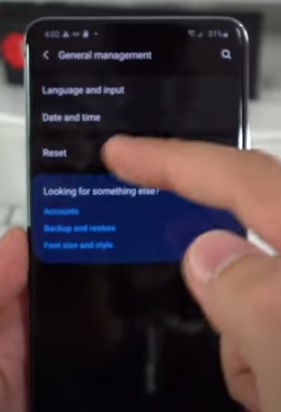
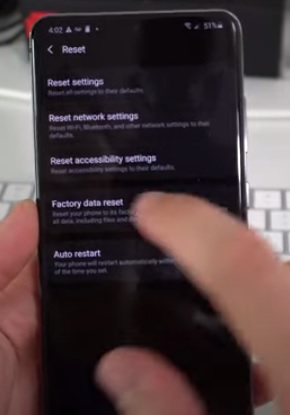
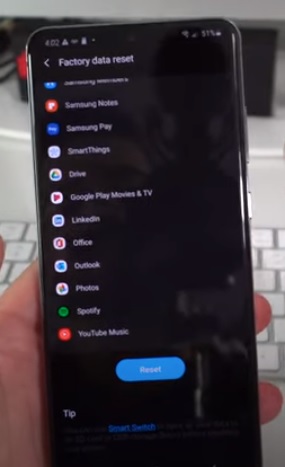
How To Factory Reset a Samsung Galaxy S20 with the Buttons
- Power off the Galaxy S20
- Hold the Volume Up and Power button at the same time.
- Let go of the Power button when the Samsung boot screen comes up.(Keep holding the volume button)
- Let go of the Volume button when the Android Recovery comes up.
- Navigate down with the volume button and select with the Power Button Wipe Data Factory Reset.
- Select Factory Data Reset
- After the data is wiped select Reboot System Now.



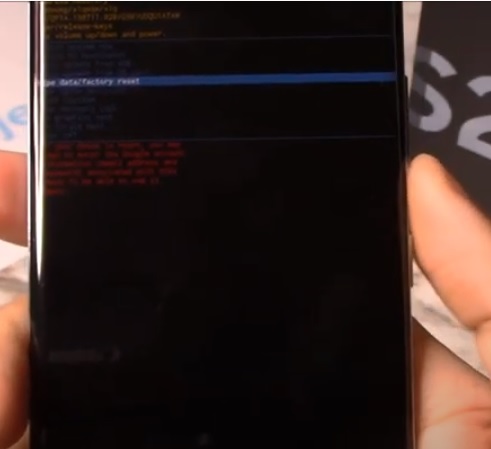
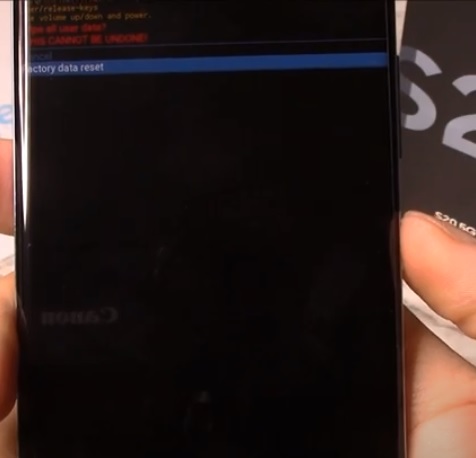
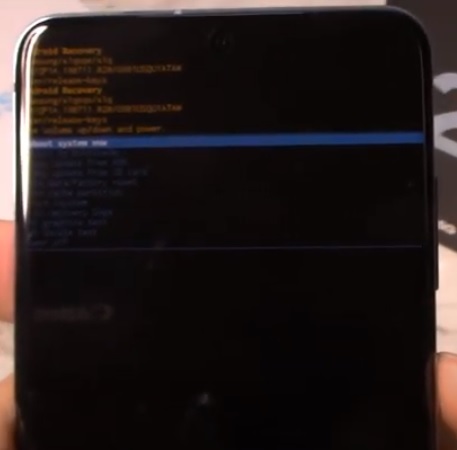
Summary
Resetting a Samsung Galaxy S20 is easy to do from either the settings or with the button combination.
If you have the password resetting from the settings is the best option.
If you have lost the password and locked yourself out of the S20 using the button combination hard rest will allow access to the phone again.
Remember when factory resetting all the data on the smartphone will be gone.