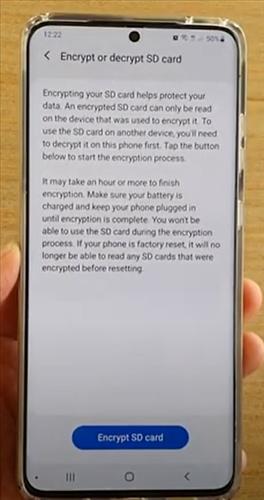
The Samsung Galaxy S20 has an option to encrypt and decrypt files on an SD-card.
This is a nice option to have for those who want their data to be unreadable to other users.
What Is Samsung Encrypt SD Card?
Samsung Encrypt is an option available on some Android smartphones that can encrypt data.
It can be setup with a PIN number or password, whichever is easier for the user to remember.
When using Samsung encrypt, it can only be decrypted and readable on the phone it was encrypted with.
This means if data needs to be copied to another device, it will first need to be decrypted with the phone.
Below is a step-by-step how to encrypt or decrypt an SD Card in Samsung Galaxy S20, with a video at the bottom of the page if needed.
How to Encrypt / Decrypt SD Card in Samsung Galaxy S20
- From your Home screen, swipe down from the top of the Galaxy S20, click on Settings. (Gear Icon)
- Click on Biometrics and Security options.
- Scroll to the bottom and select Encrypt or decrypt SD card options.
- Select Encrypt SD Card.
- Enter in your Pin, Pattern or Password to proceed.
- Encryption will begin.
- To Decrypt SD, open the Settings app and tap Biometrics and Security menu and then select the option Decrypt SD card.
- Enter in your Pin, Pattern or Password to proceed.
- The Decryption will begin to process and make sure to keep the device charged during the process as it can take some time.
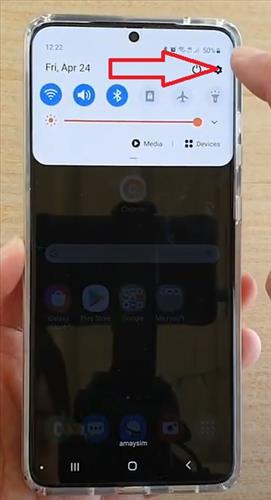
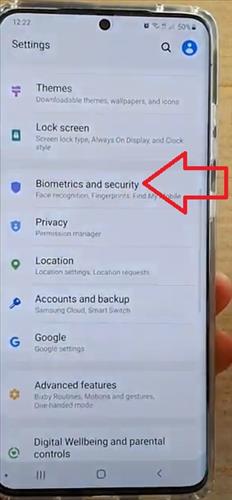
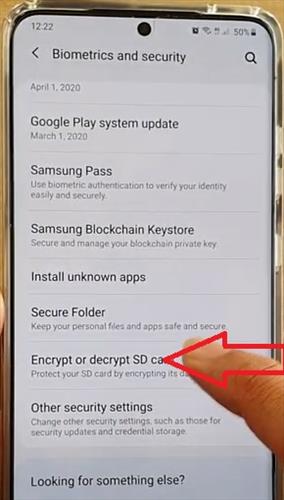
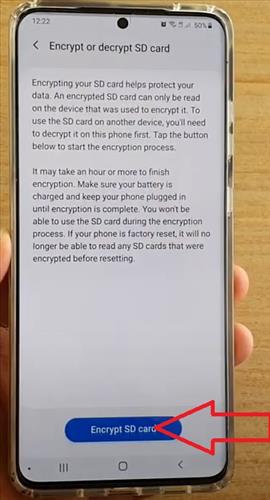


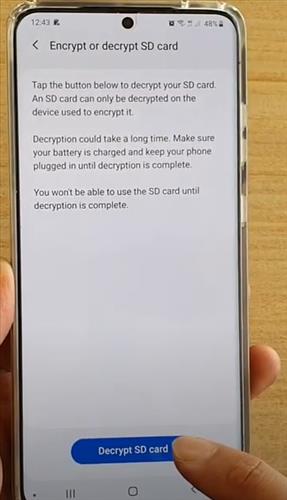
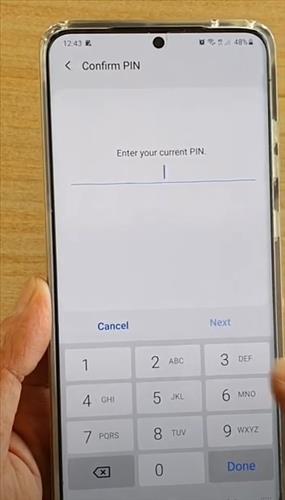
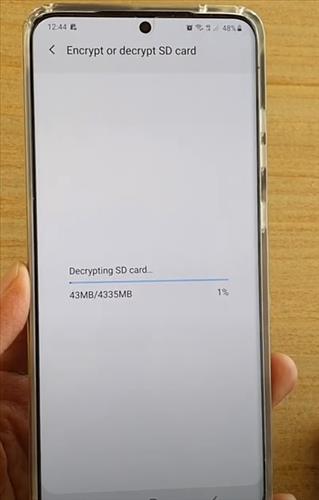
Summary
Using the Samsung Galaxy S20 built-in encrypt to securely store data an SD-card is nice to have.
Data will only be readable by the user with the password to the phone.
Only the phone used to encrypt the files can decrypt them.
This means that someone who removes the SD-card will not be able to read the data on the card without the user’s permission.
This is no doubt a handy feature and is widely used to quickly secure files.