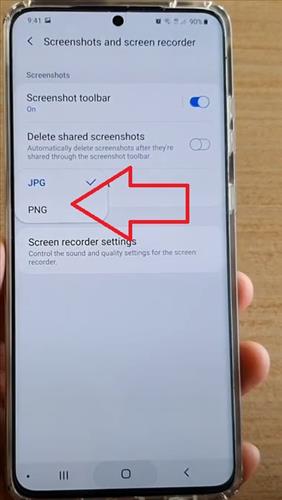
The Galaxy S20 is a very nice Android smartphone with many options and features.
One such feature is the ability to save a screenshot as a JPG image or PNG image.
Most images are saved as JPG, but PNG format is also widely used in some scenarios.
Below are the steps for how to change the screenshot image format from JPG to PNG on a Samsung Galaxy S20 smartphone.
By default, screenshots are saved as JPG images on your Samsung phone, but you can make your smartphone save screenshots as JPG or PNG images in a few steps.
How to Set Screenshot Format to JPG or PNG in Samsung Galaxy S20
- From your Home screen, swipe down from the top of the Galaxy S20, and click on Settings. (Top Right Gear Icon)
- Click Advanced Features.
- Click Screenshots and Screen Recorder.
- Click on Screenshot Format.
- It will pop up screenshot format; either you choose JPG or PNG.
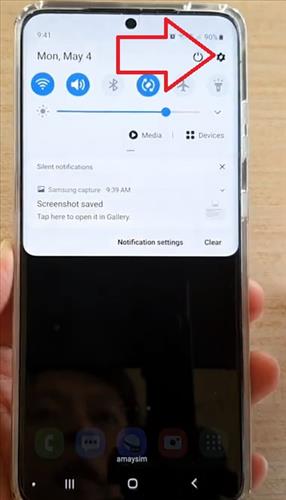
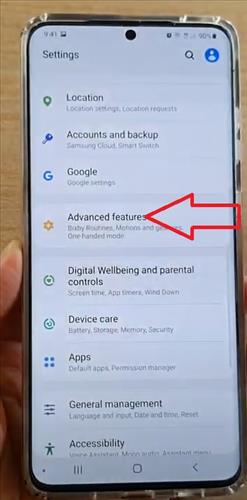
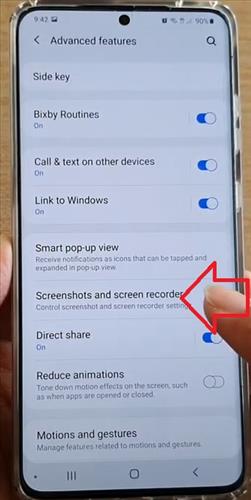
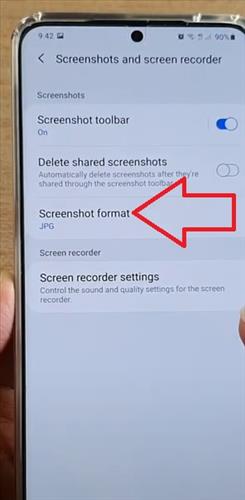
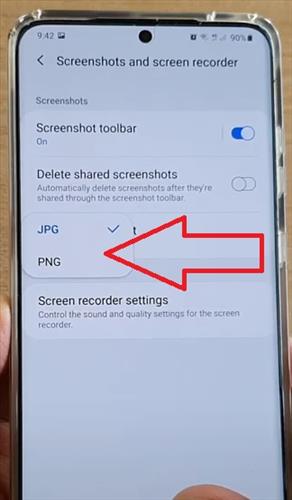
Summary
Saving your images as JPG or PNG can be done easily and quickly with the Samsung Galaxy S20.
PNG and JPEG or JPG file formats are two file types that emerged among the most widely used in digital imaging.
For most Android devices, screenshots are saved in either JPG or PNG format.
There are also other formats, but these two types of images are the most popular and widely used.
For Galaxy S20 users, both types of images can be used.
JPEG images are usually best used with pictures since they look better.
PNG images are usually used for icons or anytime a small image size is needed.
Both types can be copied to or from a standard computer, with both commonly used on both PCs and Macs.
The is makes it convenient to use across many platforms.
They can be sent via text or email, and the other devices will be able to see both image types.
Have you had any issues with the Samsung Galaxy S20 and using JPG or PNG image files? Let us know in the comments below.