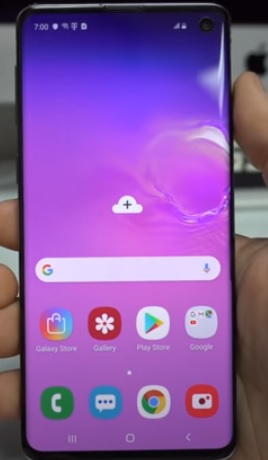
Factory resetting a Galaxy S10 is usually done before selling it but can also be done to clear out all the old information.
This is also done when the password is lost to gain access to the phone again.
Keep in mind when a factory reset is done all information will be lost and the phone will be in the same state as when it was bought.
There are two methods for resetting the Samsung Galaxy S10 from the settings or using a button combination.

Below are the steps for both methods.
How To Factory Reset a Samsung Galaxy S10 from Settings
- Go to Settings
- Click General Management
- Click Reset
- Click Factory Reset
- A warning will come up scroll down and click Reset
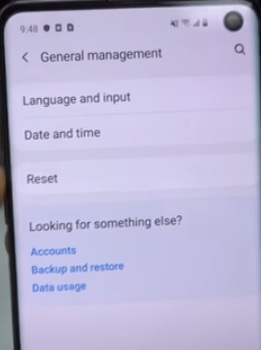
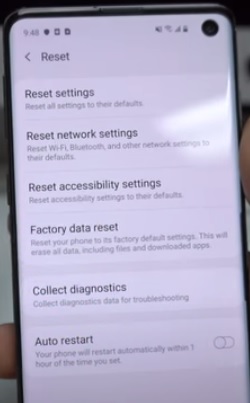
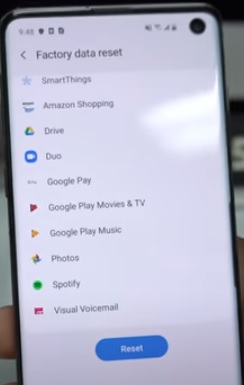
How To Factory Reset a Samsung Galaxy S10 with the Buttons
- Power off the Galaxy S10
- Hold the Volume, Bixby, and Power buttons all at the same time.
- Hold the Buttons for 1-2 seconds and let go once a menu screen comes up called Android Recovery.
- Navigate down with the volume button and select Wipe Data Factory Reset.
- Press the Power Button
- Select Yes
- After the data is wiped select Reboot System Now.


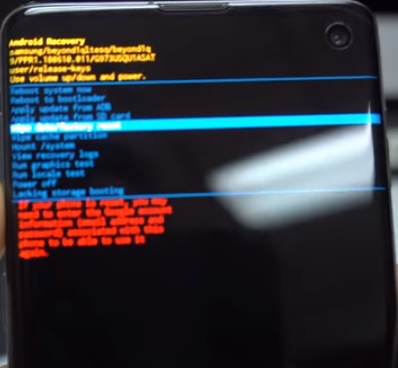
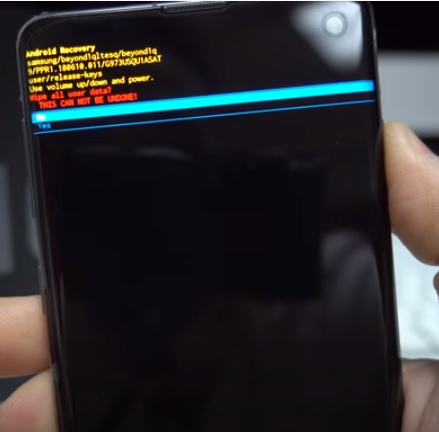
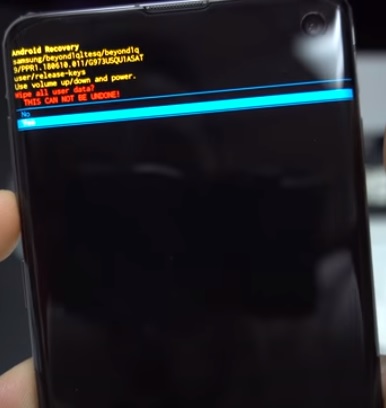
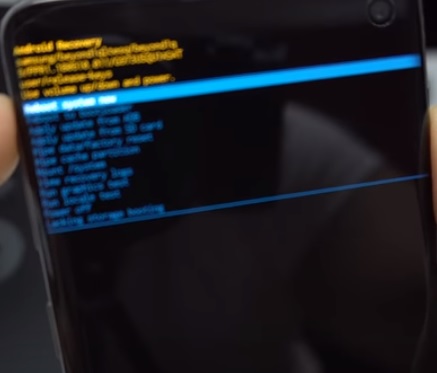
Summary
Resetting a Samsung Galaxy S10 is easy to do from either the settings or with the button combination.
If you have the password resetting from the settings is likely best.
If you have lost the password and locked yourself out of the phone using the button combination will reset the password along with everything else.
Remember when factory resetting all the data on the phone will be gone including phone numbers and messages.