
If you need to turn on or off the alarm on a Samsung Galaxy S9 is quick and easy to do.
The Galaxy S9 built in alarm works very well and has many options and features such as tones and snooze options.
Below are the steps to set up the alarm on a Samsung Galaxy S9.
How To Turn the Alarm On or Off Samsung Galaxy S9
- Swipe down from the top of the screen twice to bring up all apps and select the Clock App.
- From the clock app, if there is no set alarm set, one can be set up.
- Select the Plus symbol at the bottom of the screen to set up an Alarm.
- To set the alarm, you can set whatever time you like; there is also a date option if you want a specific date for the alarm to go off.
- An Alarm Name can be set up such as work for quick set up later.
- There is also a Snooze Option.
- The next option is intervals 5, 10, 15 or 30 minutes and repeat times 3, 5 and continuously.
- You can also choose alarms sounds to wake you up or vibration.
- If you want to get rid of it, go back to clock settings and then from Clock App settings, go on the top right hand and click it. It will give you the option of which alarm you want to delete.

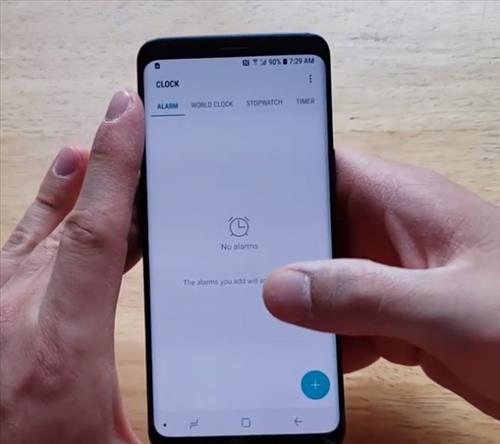
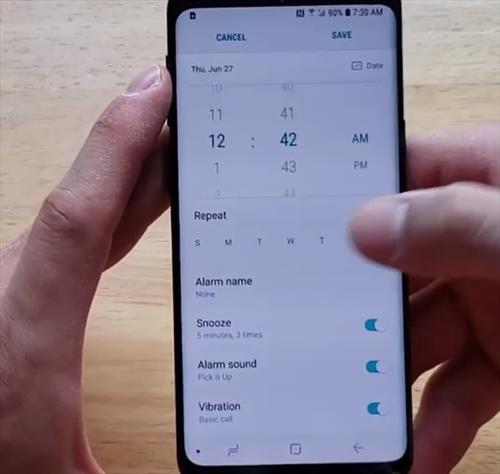
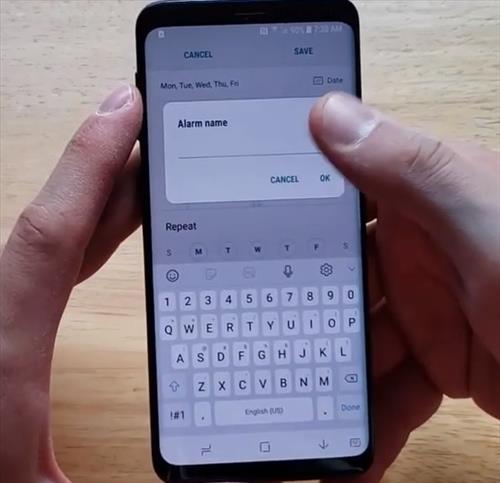
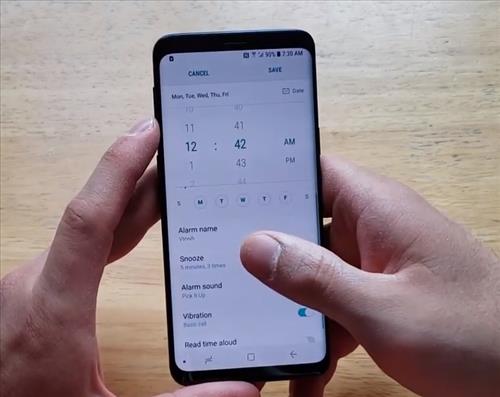

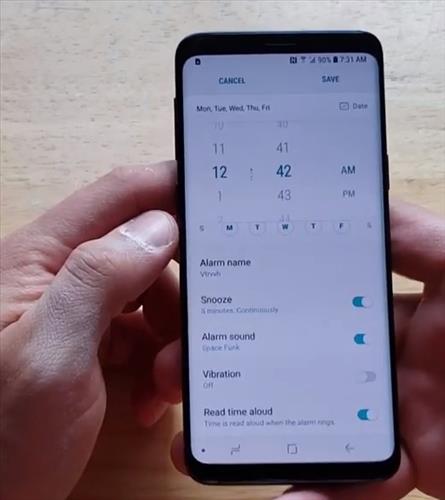

Summary
If you own a Samsung Galaxy S9, it can be used for many things, including an alarm clock.
The built-in alarm clock is a nice feature for any smartphone.
There is also an option to press and hold until you see a screen pop up and select the widgets.
Using widget is another popular option.
Have you had any issues with a Samsung Galaxy S9 and setting the alarm clock? Let us know in the comments below.