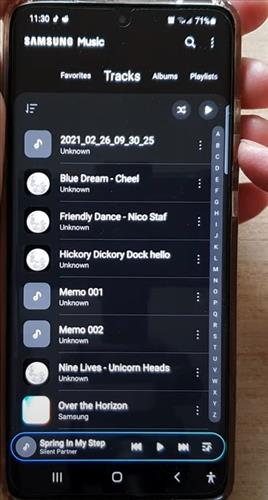
Samsung Music player is widely used to play album tracks and list in many formats including MP3, AAC, and FLAC.
It can now be used while in Dark Mode which is another great option to users.
Using Dark Mode saves the battery but also can reduce eye strain from staring at a bright screen constantly.
With the steps below learn how you can turn on or off dark mode for Samsung Music on the Galaxy S21/Ultra/Plus.
How to Turn On/Off Dark Mode for Samsung Music Player in Samsung Galaxy S21
- From your Samsung Galaxy S21 Home Screen go to your Samsung Music App.
- Click where you see the 3 dots from the top right.
- Click Settings
- Scroll down the menu and click on Dark Mode Settings.
- It will pop up a selection menu that you can choose from to turn off, on and default Settings.
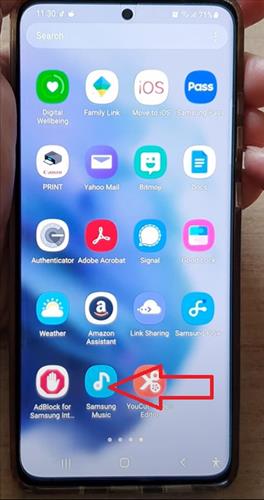
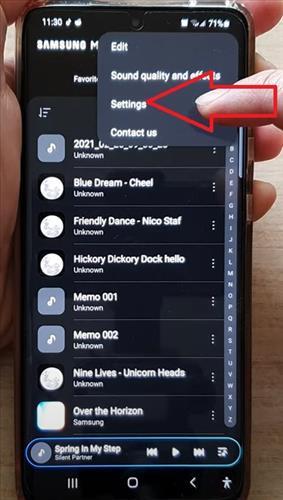
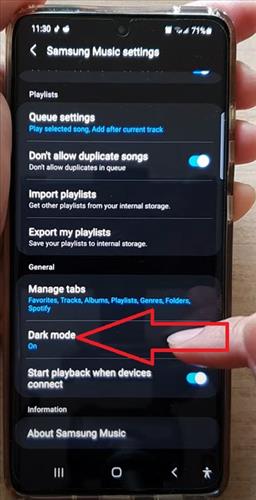
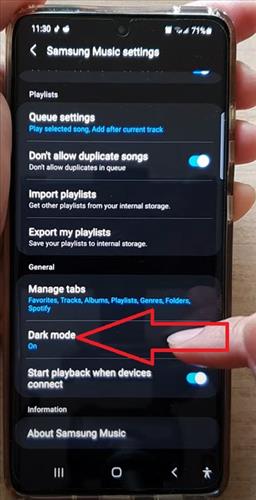
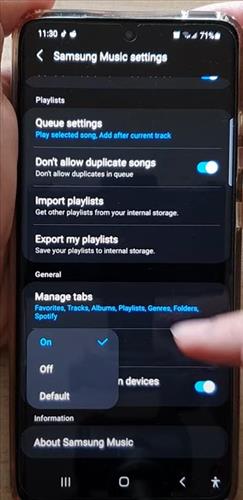
Summary
Using Dark Mode with Samsung music player is a great option to save on battery life.
It also can reduce eye strain which bright screens can cause with a lot of use.
Dark mode is widely used in many apps and is a great option to use when playing music.
Turning it on or off is quick and easy by opening the Samsung music app, going to Settings, and selecting dark mode.
Do you prefer dark mode or standard mode with your smartphone? Let us know below.