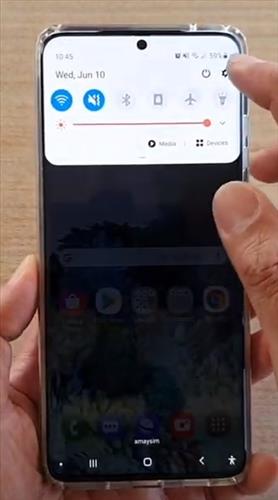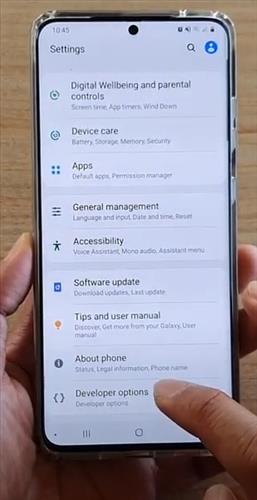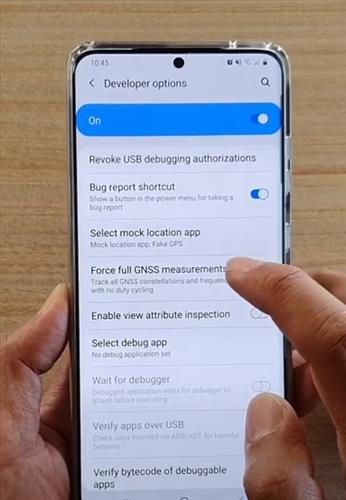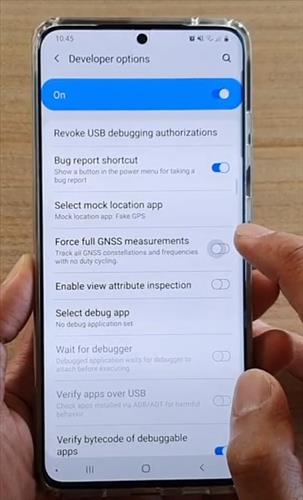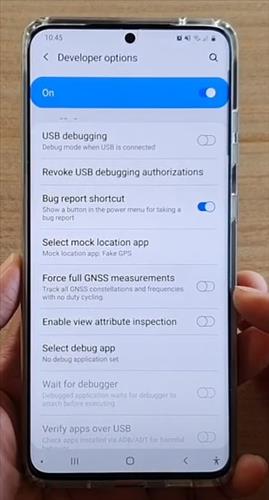
Samsung Galaxy smartphones have many extra options and features.
One such feature is the option to enable or disable Force Full GNSS Measurements.
GNSS, which stands for Global Navigation Satellite System, has to do with measurements for satellite signals.
What is Force Full GNSS Measurements?
GNSS is short for Global Navigation Satellite System, which satellites use for tracking, such as GPS and Galileo systems.
Android 7.0 and higher devices come with the GNSS option available, which can be enabled or disabled.
When enabled, apps can track a device better along with other features such as navigation messages/
Developer options will need to be enabled before the setting is available.
Enabling developer options is done by tapping on the Build Number seven times.
Below are the steps to first enable developer options and then enable or disable Force Full GNSS Measurements.
How To Turn on Developer Options on an Android
Developer Options is turned on by taping on the Build Number 7 times.
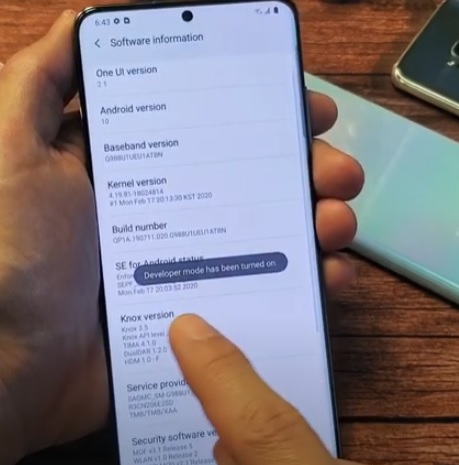
The Build number is located in Settings–> About phone–> Software information–> Build number.
After taping on the Build Number 7 times it will display the message Developer Options Enabled.
How to Enable/Disable Force Full GNSS Measurements Samsung Galaxy
- Swipe down at the top right and then click on Settings.
- Click on Developer Options.
- From developer options scroll down the screen and click where it says Force Full GNSS Measurement.
- Switch turn on the Force Full GNSS Measurement.