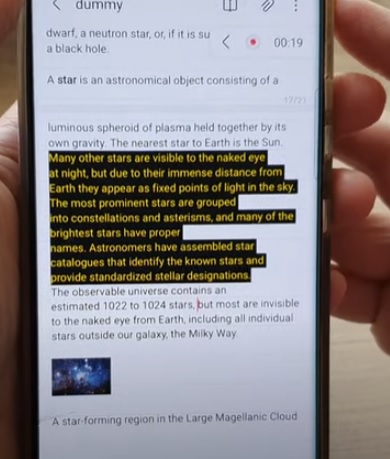
If you have a Samsung Galaxy smartphone and want to change the font size when using Samsung Notes, it is quick and easy to do.
Samsung Notes is a commonly used app by many and a go-to for creating text and more on Android smartphones.
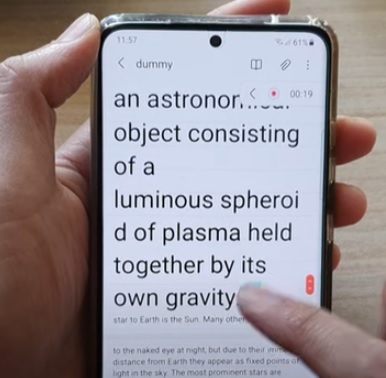
It is a great app with many features, and the text can be modified to fit the user’s preference.
This includes changing the text size from small to big and in-between.
How to Change Font Size in Samsung Notes
- Open the Samsung Notes App.
- Select a document to edit.
- Highlight the text.
- Select the Edit Mode button on the top of the screen.
- Be sure the text is still highlighted, and at the bottom of the screen, select the font size.
- There are multiple font sizes to choose from by scrolling up and down.
- Select the font size, and the text will change to the size selected.
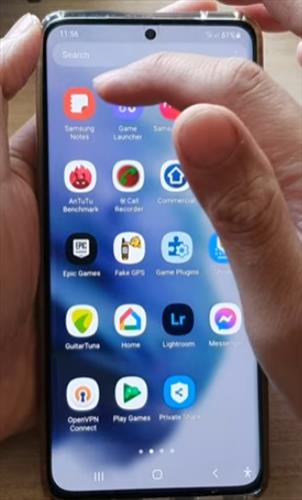
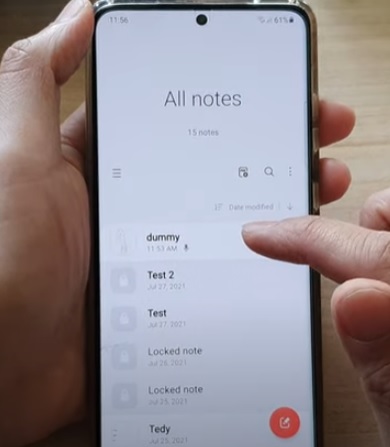
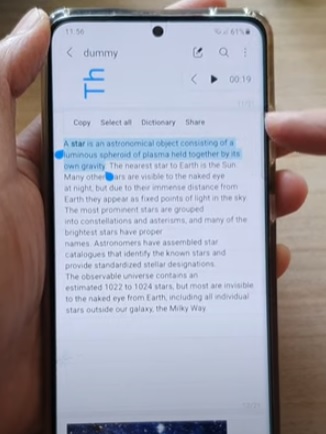
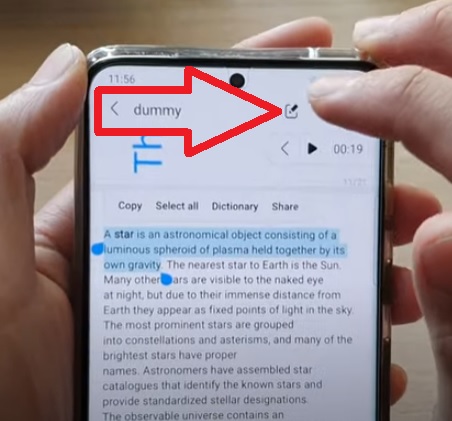
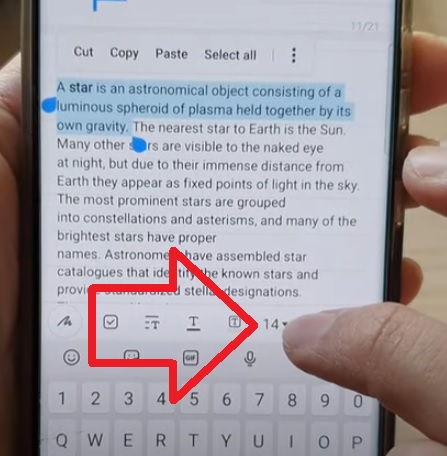
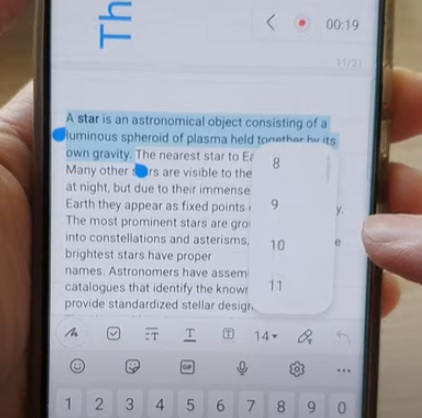
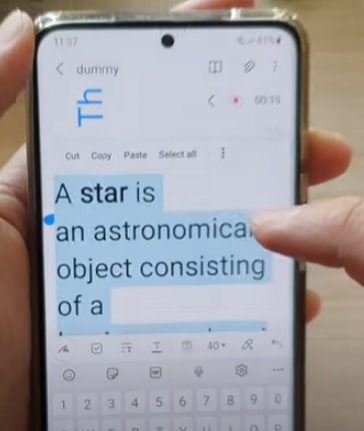
Summary
Samsung Notes is an app used for creating text with images and has many built-in options and features.
Like, many word processors, the text can be changed to fit what the users are trying to do.
For example, if you want the text larger, it can be increased in size up to a Font Size of 44.
It can also be decreased to a small font size of 2 for very small lettering.
This can be handy in many scenarios, from increasing the test for better readability to emphasizing text for another reader.
The most commonly used font size is 12 points which many word possessors have set as default.
Like all documenting, creating, and editing apps, Samsung notes allow for the text to be modified.
This is a great option for the user since the text can be enlarged or decreased depending on what is wanted.
Have you had any problems changing the font size in Samsung Notes? let us know the problem in the comments below.