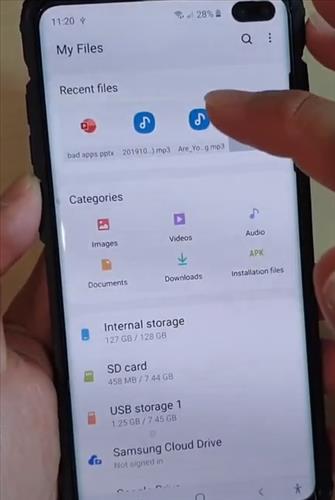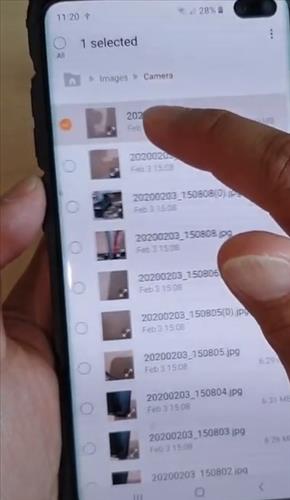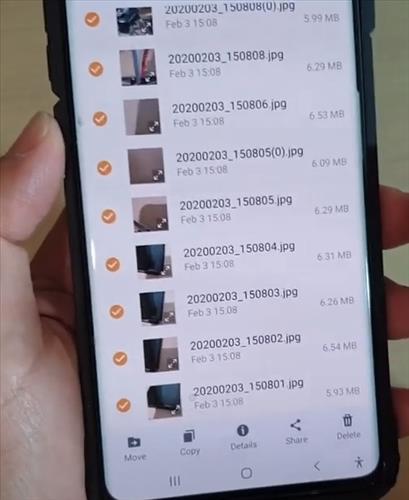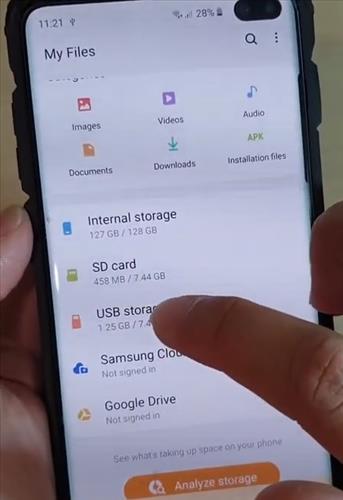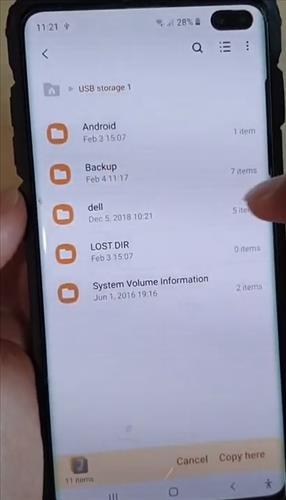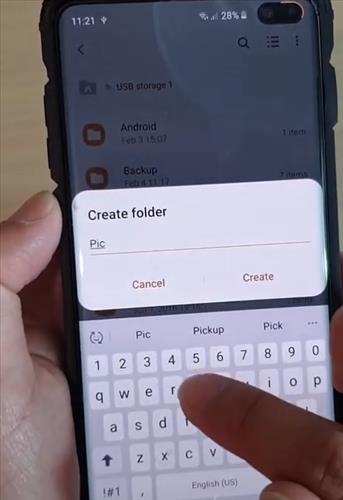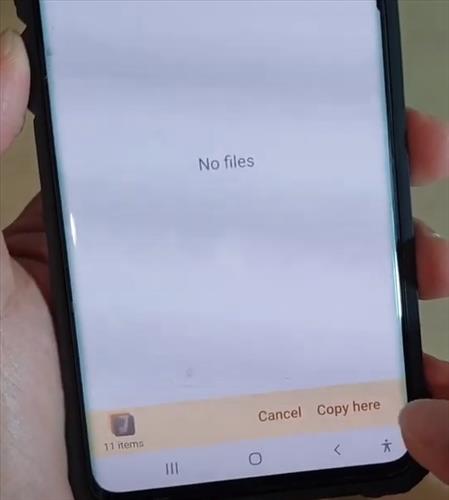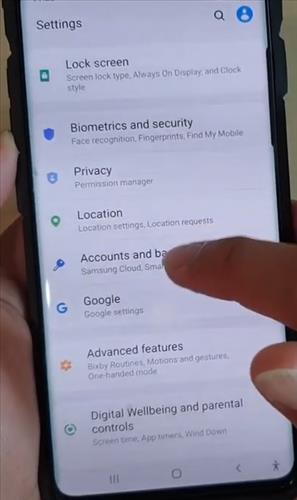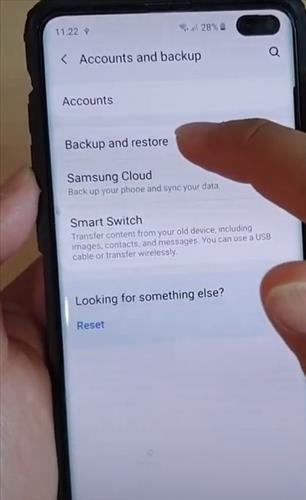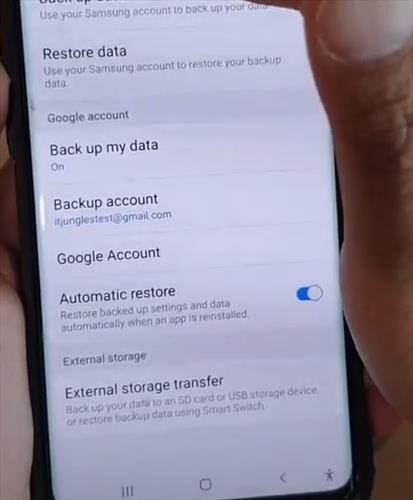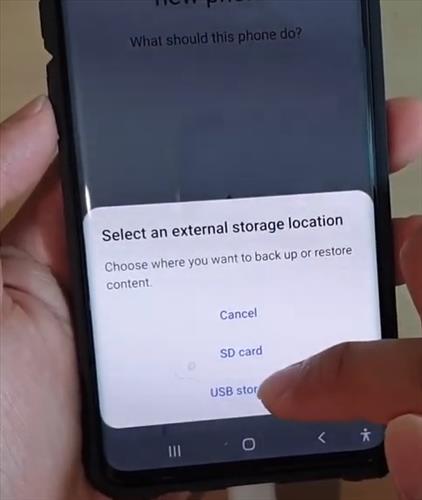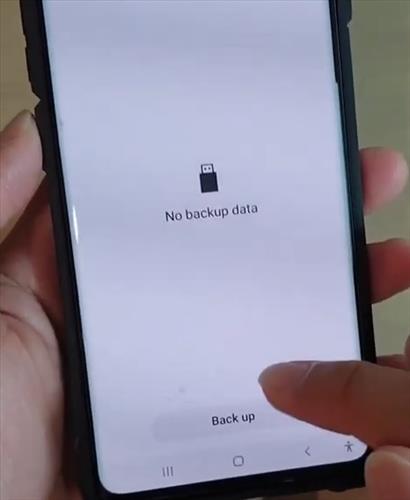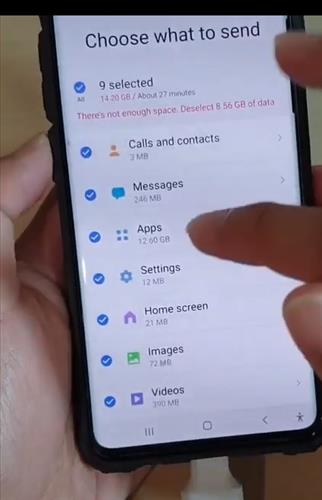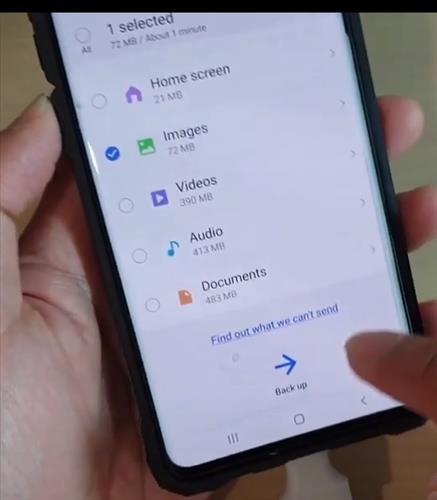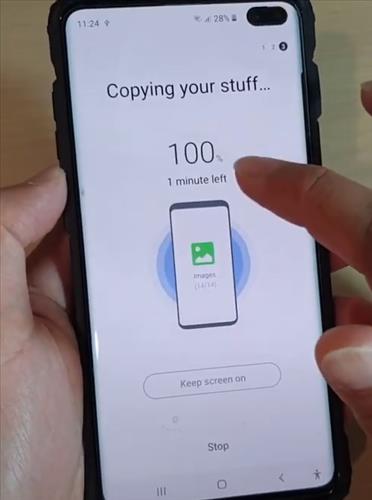With the steps below you will learn how transfer or backup photos to USB flash thumb drive to a Samsung Galaxy S10.
Below are the steps how to transfer or Backup Photos to USB Flash Thumb Drive Samsung Galaxy S10.
There is also a video at the bottom of the post with the steps if needed.
How to Transfer or Backup Photos to USB Flash Thumb Drive with a Samsung Galaxy S10
- Open the My Files App.
- Locate the file you would like to transfer to your USB Drive.
- Long press hold the file and select the pictures you want to copy or move.
- After you selected the files scroll down and click where it says copy.
- Go back to the My File homepage and select USB storage 1.
- Select the files where you want to save the file.
- You can create or make a folder.
- After you create or make a folder click where it says Copy Here.
- After the transfer is complete, Go to Settings and select Accounts and Backups.
- Click on Backup and Restore.
- Click on External Storage Transfer.
- Select an external storage location where you want to backup and restore and then click on USB Storage.
- Click on Back Up.
- Choose a file where you want to send.
- After you selected the files you want to send click the arrow where it says Back Up.
- The transfer is complete.