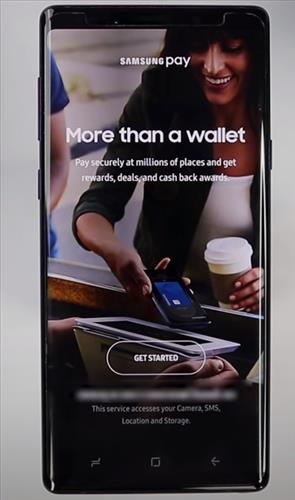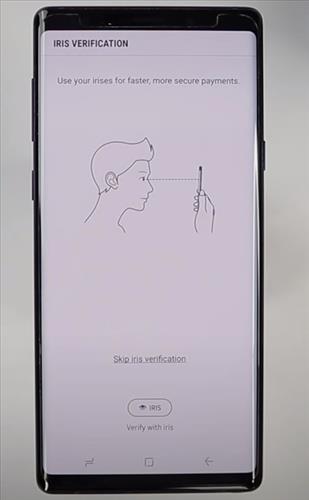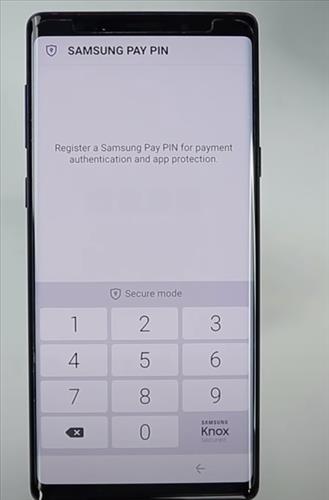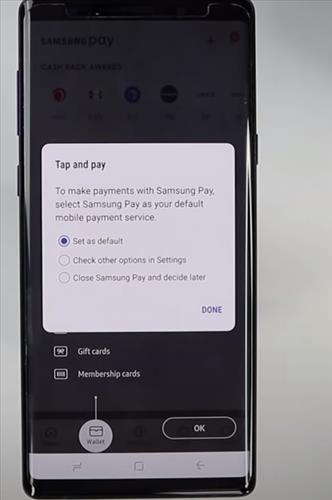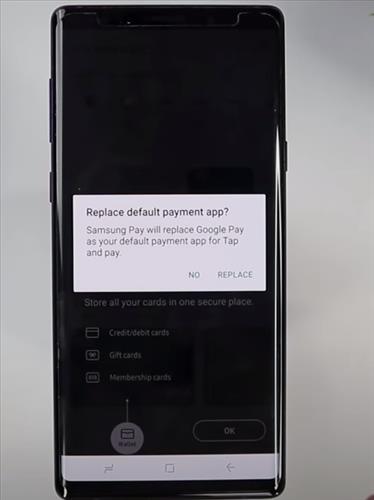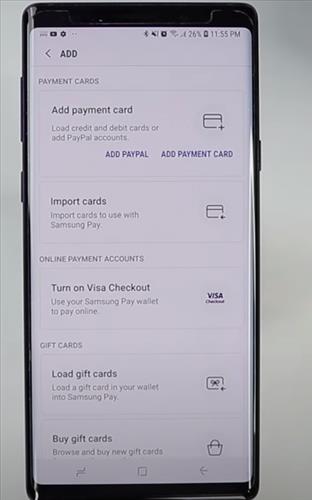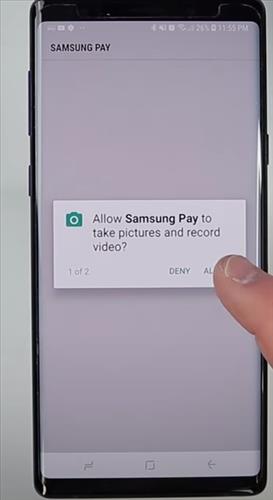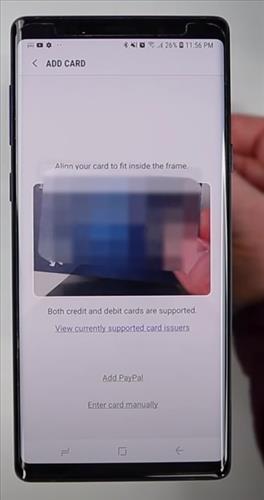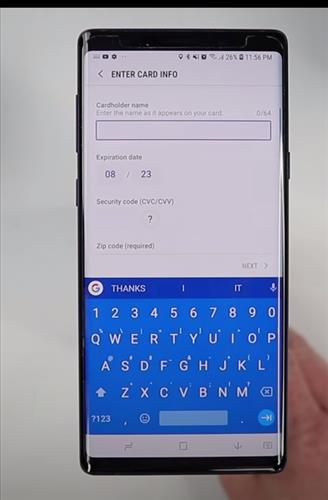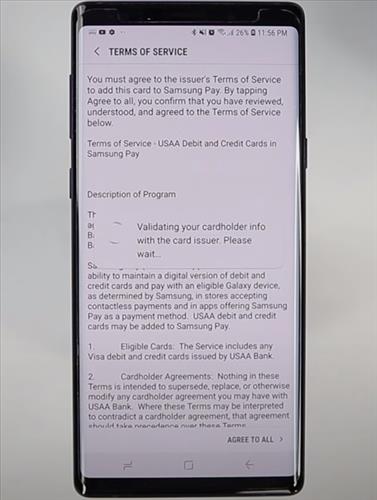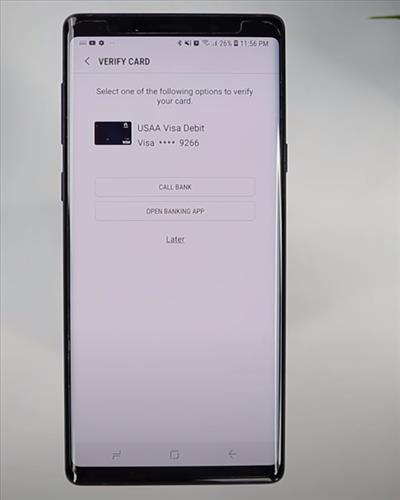This tutorial you will learn how to set up Samsung Pay on your Samsung Galaxy Note 9 or Note 10.
The below steps will also work with many previous versions of Samsung smartphones such as the Galaxy S6, S7, S8 S9, S10, and S20 smartphones.
Samsung Pay is a mobile payment service by Samsung Electronics that lets users make payments using compatible tablets and smartphones.
There is also a video at the bottom of the post with the steps if needed.
How to Setup Samsung Pay on a Galaxy Note 9 or Note 10
- Go to Home Screen and open your Samsung Pay App.
- Click to choose verification method such as bio metric or pin code that locks out the app so that nobody else will be able to get into the application. The Samsung device will ask to setup Iris verification.
- Rgister your pin code for payment authentication and app protection .
- Set as default to make payments with Samsung Pay and then click done.
- Click Replace Google Pay with Samsung Pay.
- Select Add Payment Card option.
- It will ask you notifications you want to allow Samsung pay to take pictures and then click Allow.
- Take a picture of your banking card both credit or debit cards are supported.
- Type in the Card Information and then it will ask the security code.
- It will pop up message Terms of service and you will need to agree to all terms.
- You will select how you want to activate your card by choosing Call bank or Open Banking App.
- After verifications you will get notification that successfully activated your banking card and be ready to use Samsung Pay.