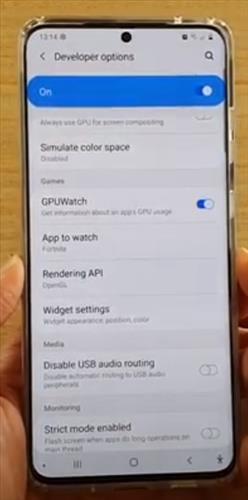
With the steps below you will learn how to disable/enable GPU Watch for a Samsung Galaxy S20 or S20 Plus.
There is also a video at the bottom of the post with the steps if needed.
How to Enable / Disable GPU Watch Samsung Galaxy S20 or S20 Plus
- Swipe down at the top right and then click on Settings
- After you click on Settings Icon and click on Developer Options
- From developer options then go down to GPU Watch and switch it on.
- After you switch on GPU Watch you can choose an app that you want to monitor. You can choose rendering API and click it.
- After you can click rendering API there is two type you can choose from this App Vulcan and OpenGL to monitor
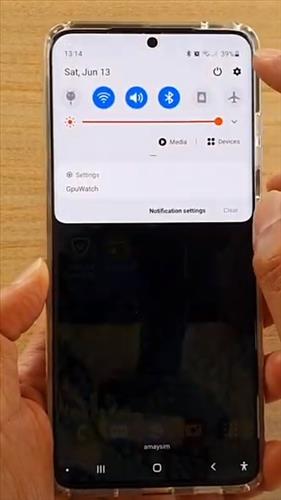
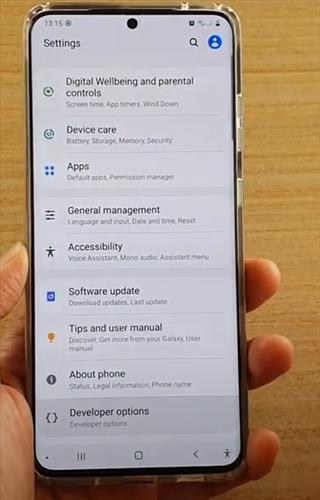
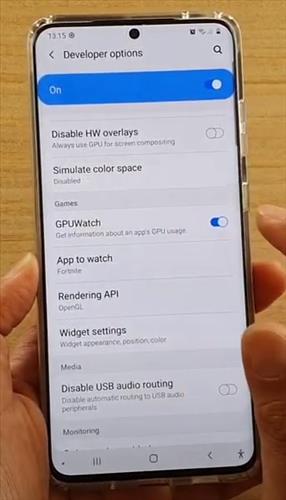
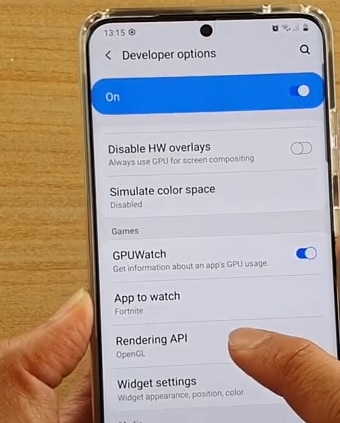
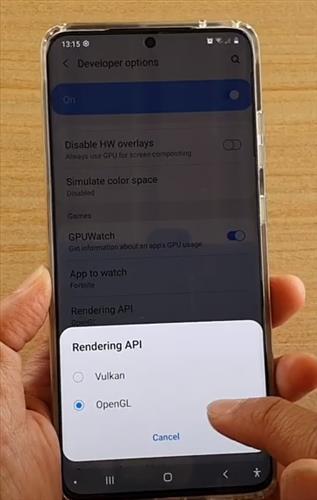
Samsungs 1 UI 2.5 download last week, came with icons which allow you to link You Tube and Spotify to the sms messeges… I mistakingly deleated the quick settings tiles for YouTube/spotify from my galaxy note 20 ultra 512 messaging menu, I have factory re-set 3 x, and had a software flash. Samsung or google does not know how to restore, can you please help