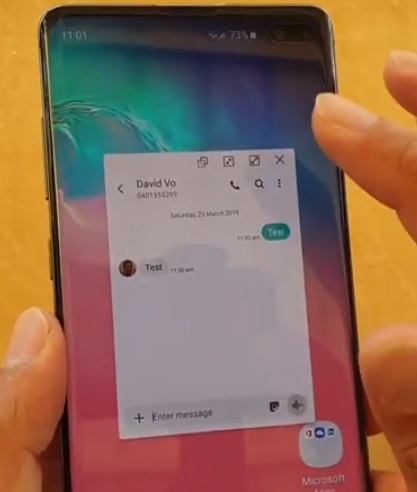
If you have a Samsung Galaxy S10 and text messages keep popping up on your screen, this feature is easy to shut off.
The Galaxy S10 has a built-in feature that can be disabled to stop popup messages from appearing.
How Do I Stop Popup Text Messages on a Galaxy S10?
There is an option called Smart Pop-up View that can be turned off, which will disable the popup of a text message.
The Smart Pop-up View is located from settings within advanced features.
Below is a step by step instructions for disabling the Smart Pop-up View option.
How To Disable Text Message Popup Galaxy S10 or S10 Plus
- Swipe down on the top of the screen and click on the Settings Gear Icon.
- Click Advanced Features.
- Click Smart Pop-up View.
- Turn off Messages option by swiping the bar to the left.
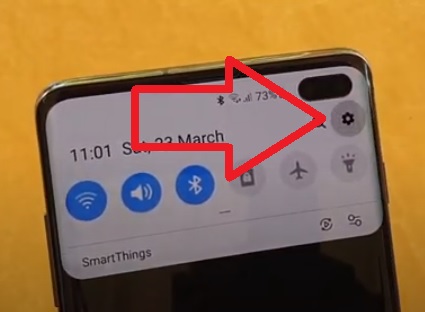
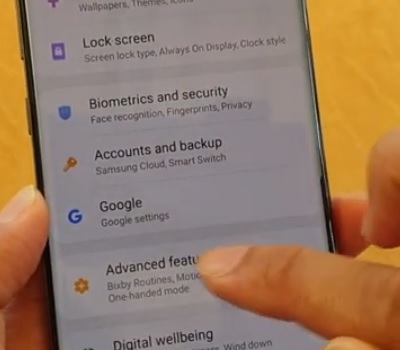
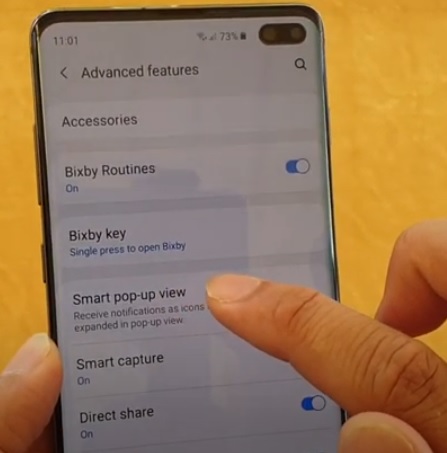
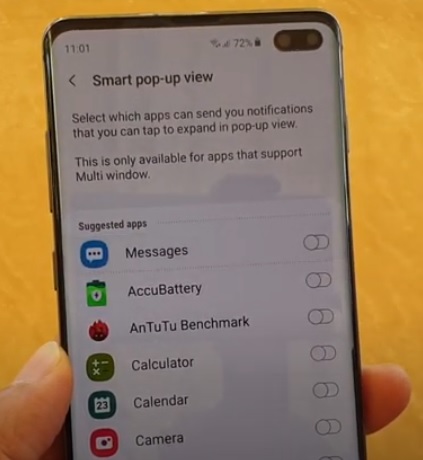
Summary
The popup of text messages may work well for some, while others may find it annoying.
The Samsung Galaxy S10 has options that, when turned off, will disable the popup of text messages.
This includes the Galaxy S10 and S10 Plus.
It can be found inside of settings Advanced Features.
The option can also be enabled if the text message popup is wanted.