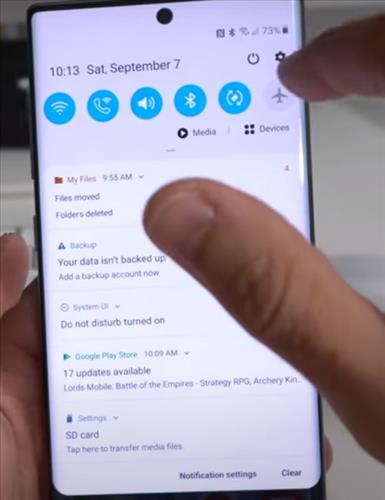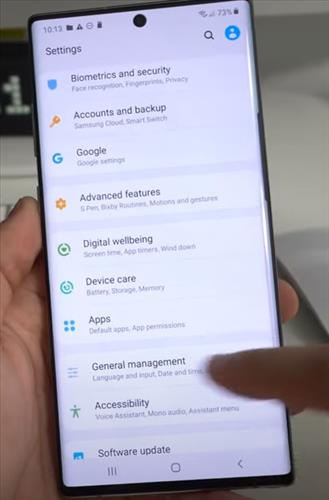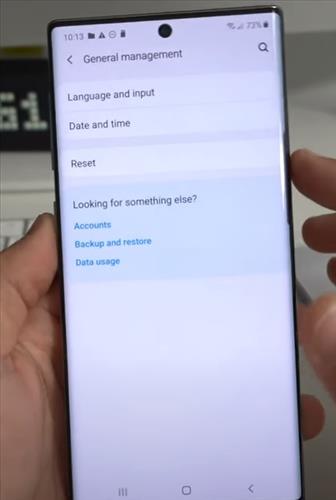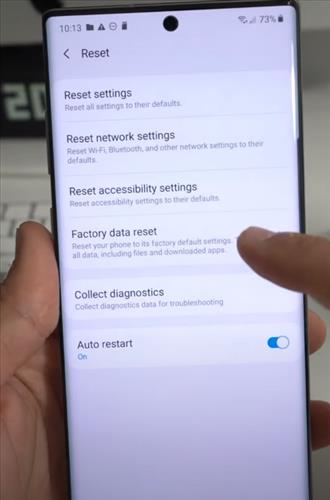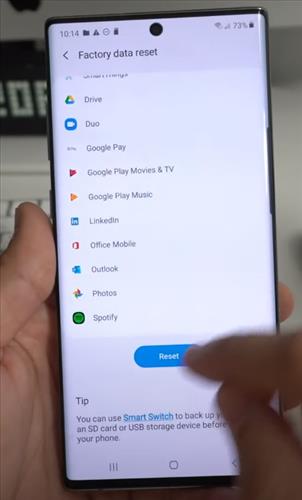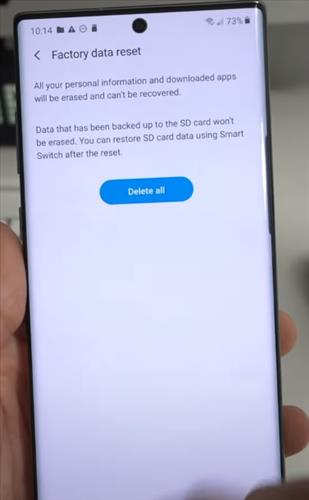Factory resetting the Galaxy Note 10 will erase all old data including phone numbers and text messages.
This is often done before selling the phone but can also be done for any reason that needs the phone set back to the same as when purchased.
With the steps below you will learn how Factory Reset also called a Hard Reset on a Samsung Galaxy Note 10+.
There is also a video at the bottom of the post with the steps if needed.
Method #1 How To Factory Reset or Hard Reset Samsung Galaxy Note 10
- Power off the Samsung Galaxy Note 10.
- Hold the Buttons Volume Up and Power at the same time for 2-3 seconds and let go once a menu screen comes up called Android recovery.
- Scroll down and select Wipe data /Factory reset.
- Click yes to Factory reset.
- After the data has been deleted select reset the phone and the unit will restart with all data wiped.
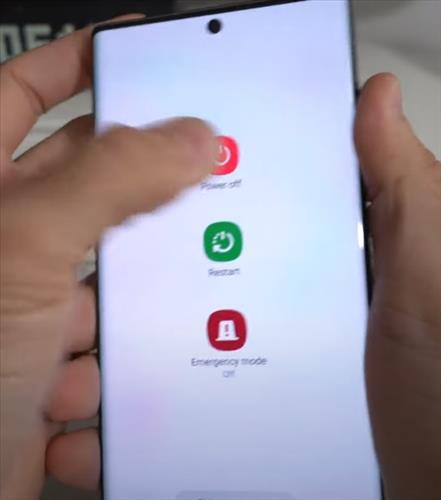
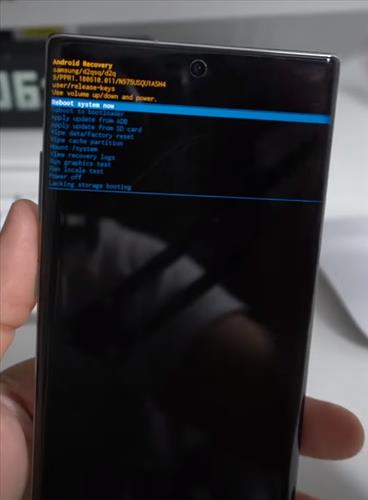
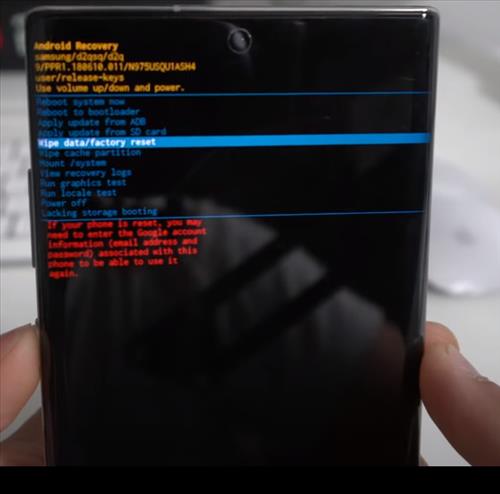

Method #2 How To Factory Reset or Hard Reset Samsung Galaxy Note 10
- Swipe down your sreen go to Settings option
- After you click on Settings Icon and click on General Management.
- From General Management click where it says Reset options
- After you click on reset options and then click on Factory data reset
- A warning will come up scroll down and click Reset
- Once you click reset all your data or personal information will be deleted make sure your data has been backed up then click where it says Delete All