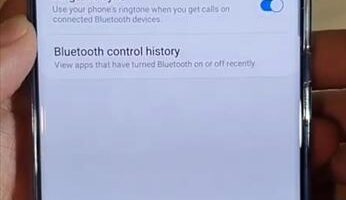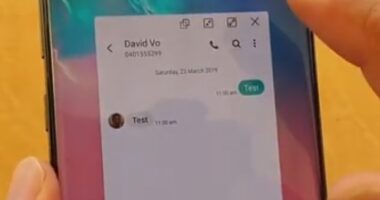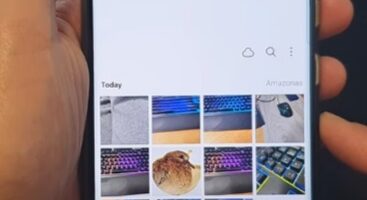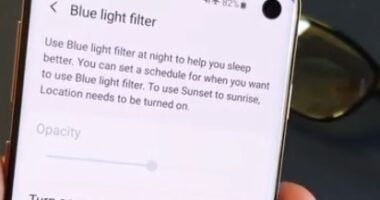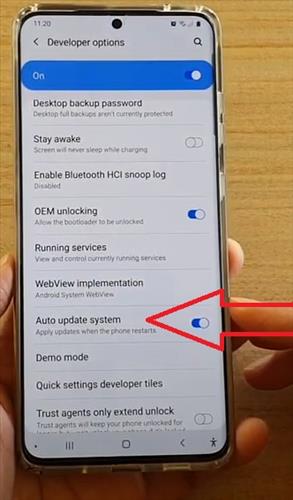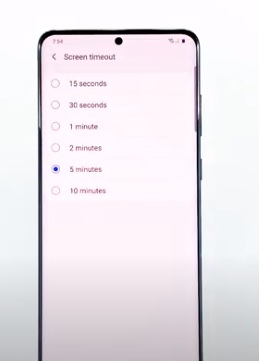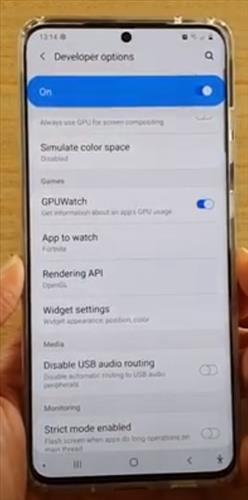How To Enable or Disable Music Share Samsung Galaxy
The Samsung Galaxy series of smartphones has many nice features and option with on such option called Music Share. Music Share allows others to have access to a Bluetooth music system and share songs. This includes the Galaxy S20, S21, S22, and S23 Samsung Galaxy smartphones. What is Samsung Music Share? Samsung Music Share is… Read More »